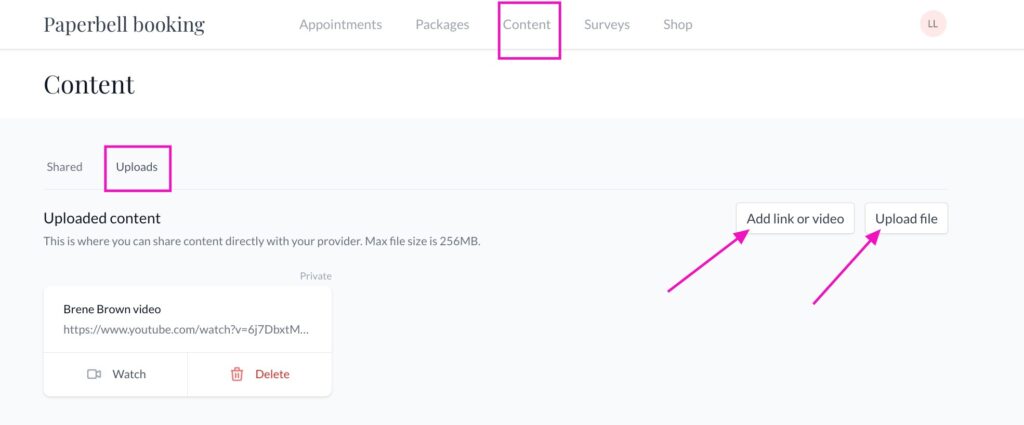What is Paperbell?
Paperbell is an online software tool used by coaches and consultants to manage scheduling, payments, contracts, and other business admin. You’re seeing it because the coach you’re working with uses Paperbell to manage their sessions.
How does the process work?
The provider you’re working with sends you a link to book or purchase a package via Paperbell. The checkout process could include various elements like appointment scheduling, contract signing, payments, or surveys depending on what the provider has included. Make sure you fully complete the checkout process in order to secure your appointment.
How do I find my Paperbell login?
If you have already purchased a package via Paperbell, you have automatic access to your client portal. Just go to PaperbellClient.com to access your account. You will be able to schedule any unused sessions from the package you purchased.
App Walkthrough
Appointments
Your Appointments page contains a list of all upcoming and past appointments.
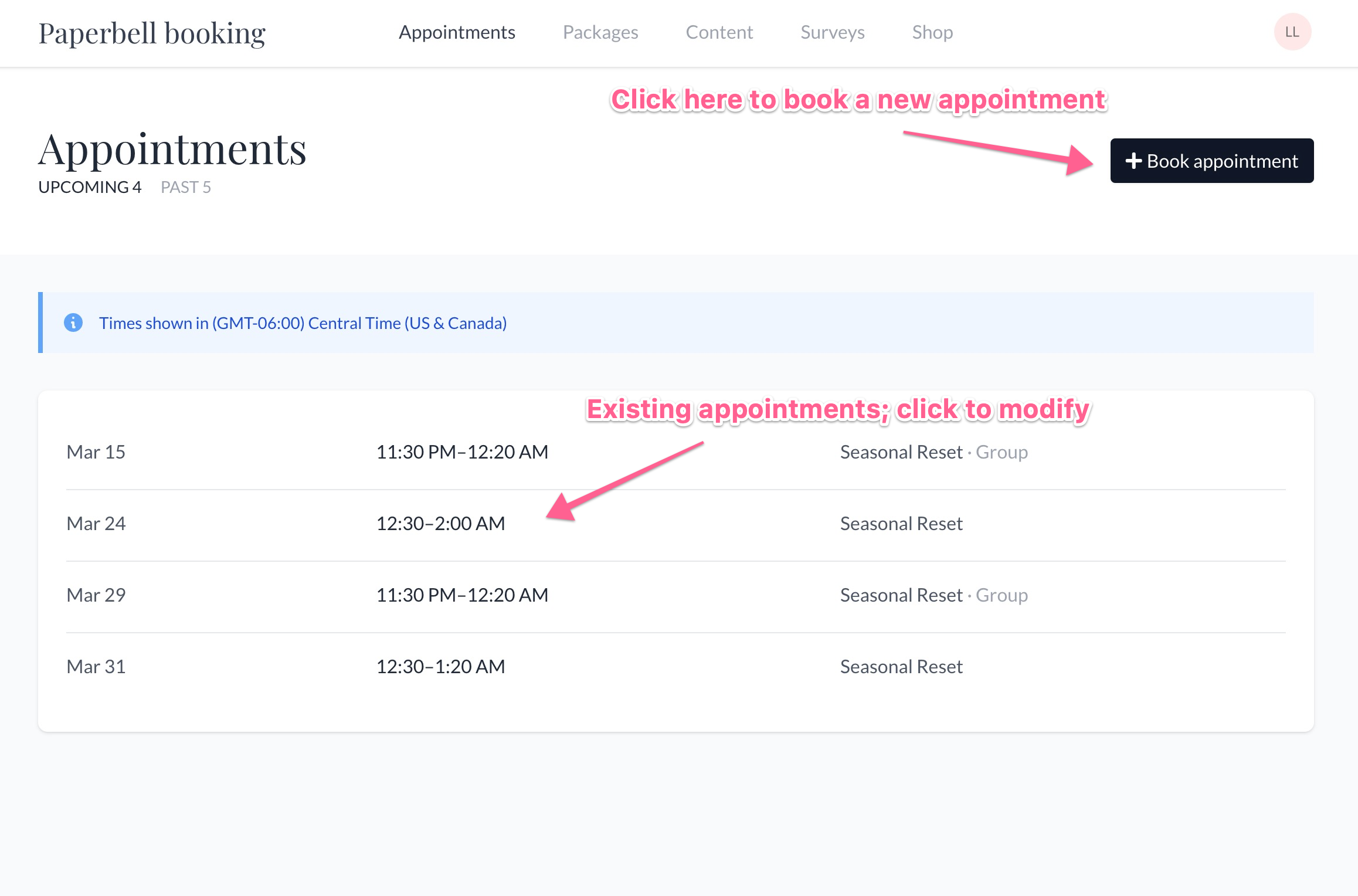
Packages
This page contains a list of all the packages (free or paid) that you’ve purchased.
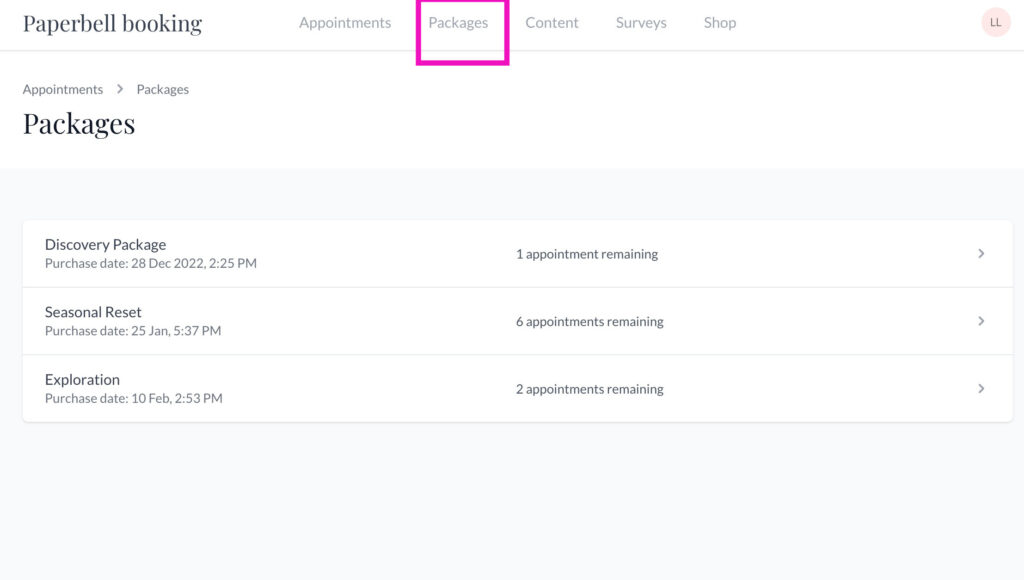
Click on the name of a package to see the full details.
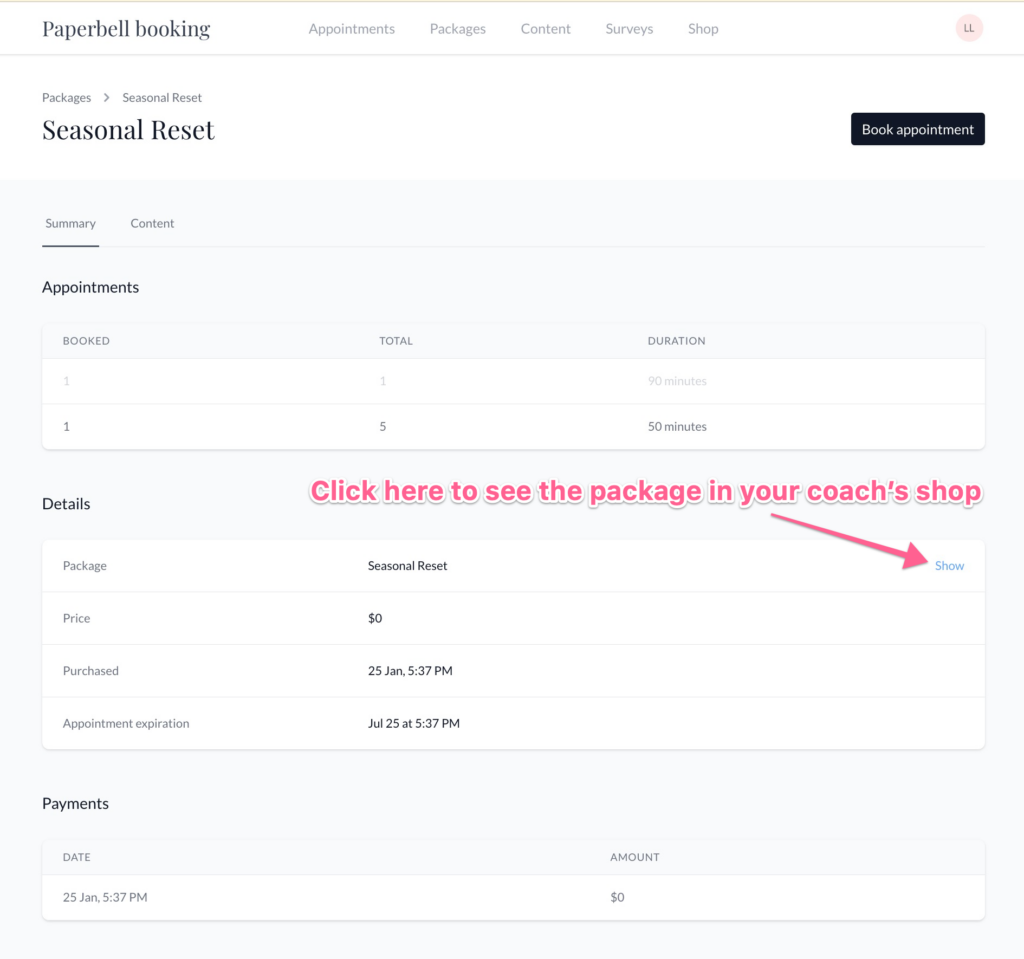
Content
This page contains any files, surveys and contracts associated with the packages that you’ve purchased. If you have purchased more than one package with content connected to it, you’ll see the name of the package in the upper right corner.
You will also see any content that has been shared just with you on this page. Look for the Private label in the upper right corner.
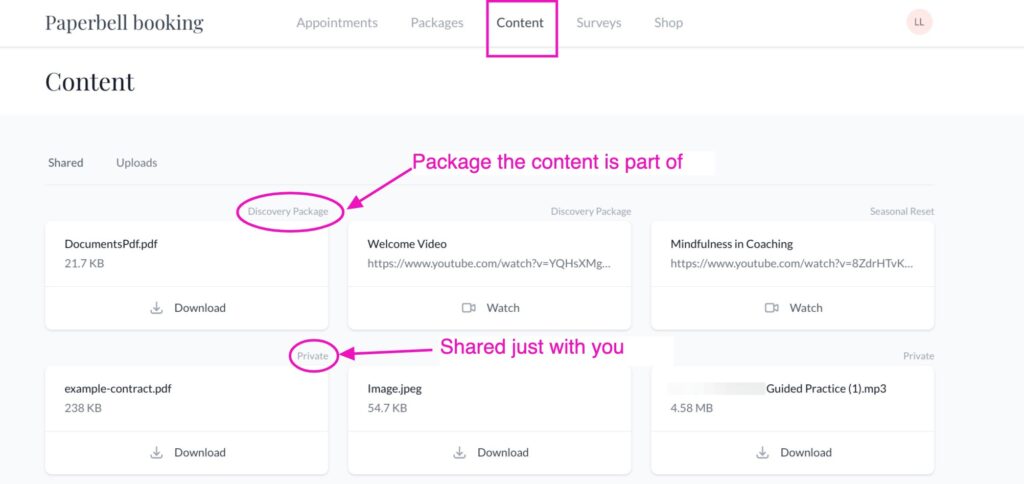
You can also upload content for your coach. Click the Uploads tab to share your content.
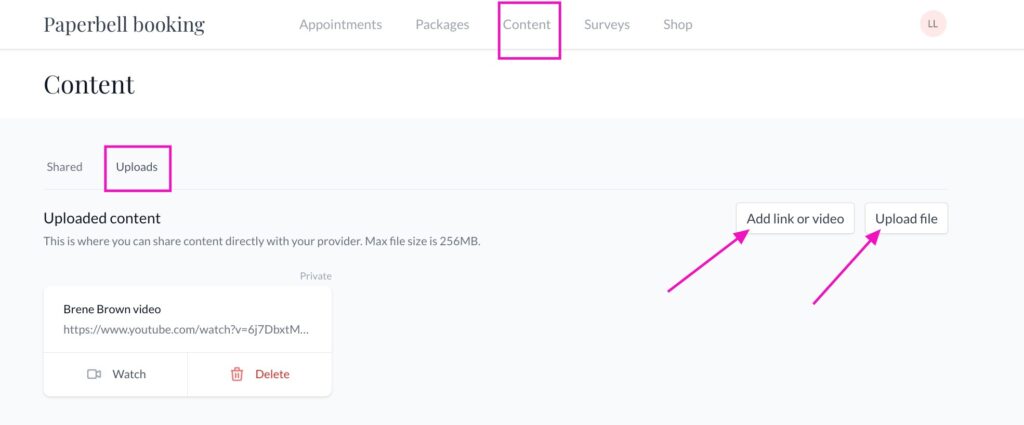
Surveys
Click on this tab to see all the available surveys connected to your package(s).
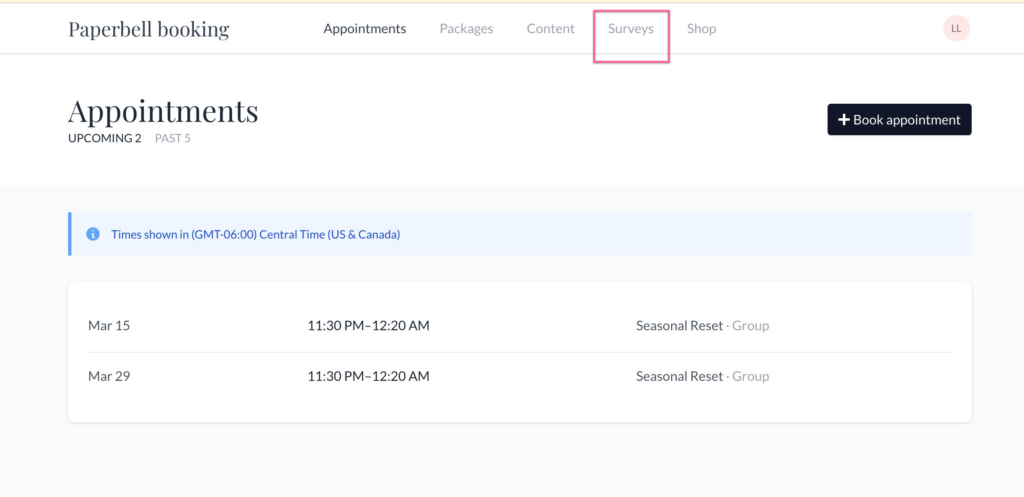
Click on a survey to fill it out, or to add or change your answers.
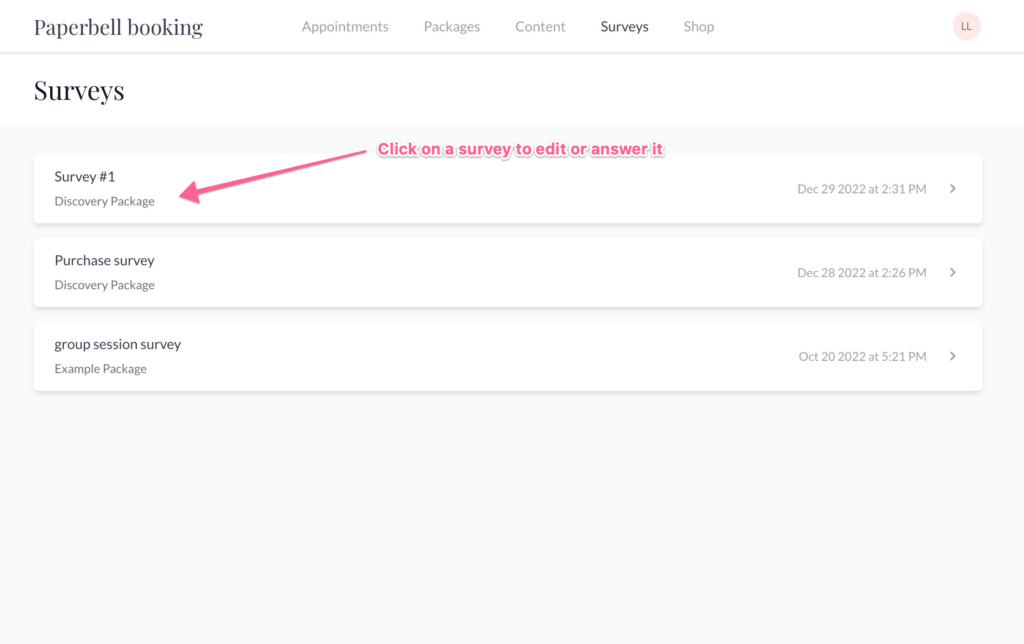
Website
You want to purchase another package from your coach: Hooray! Click on the Website tab to get to their packages.
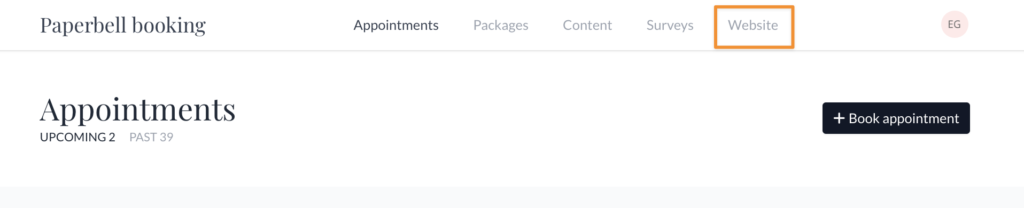
Settings
Click the circle in the top right corner to get to your Settings. Go here to update your email address, phone number, time zone, and profile pic.

SMS Notifications
Add your phone number on your Settings page to receive SMS reminders before appointments.
You will need to add and verify your phone number — look for the bar at the top of the page and click Send code
Enter the code you receive at that number and click Verify.
Once your number is verified, tick the box to receive SMS reminders before appointments.
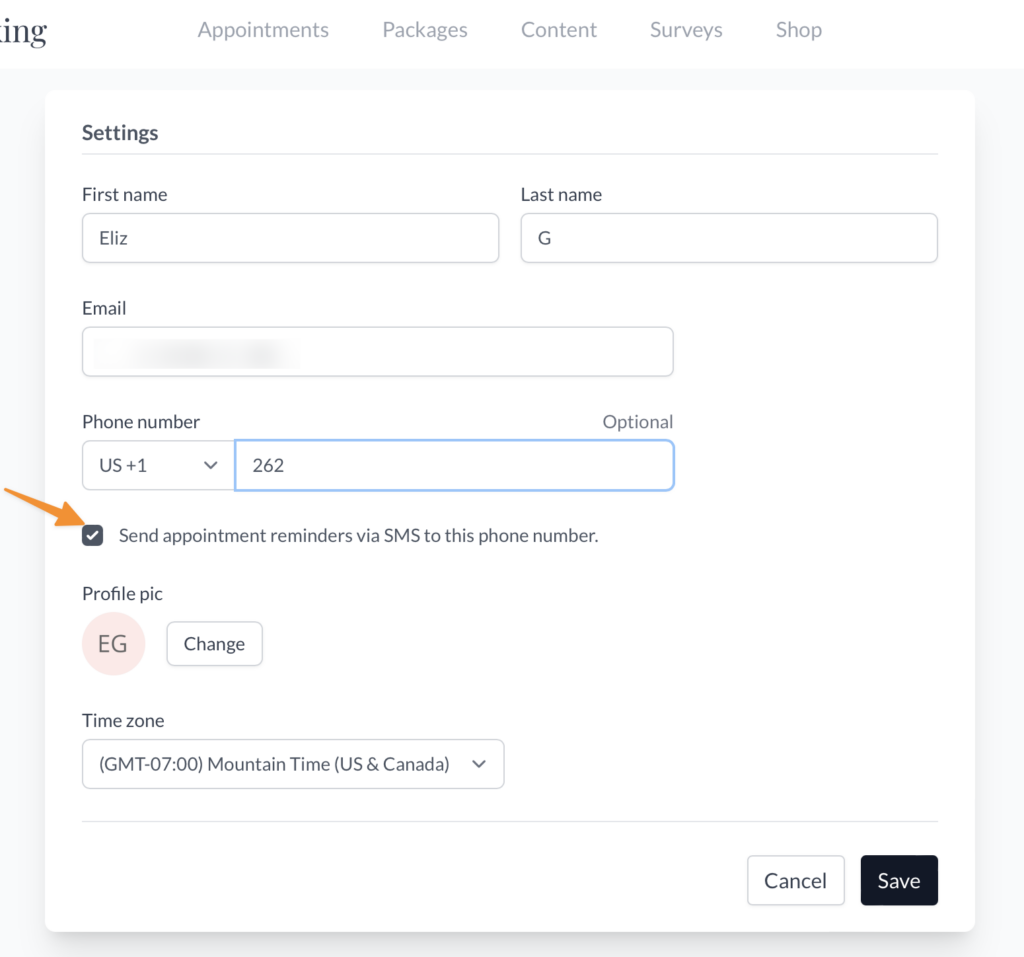
If you want to unsubscribe from these texts, just reply “STOP” to a reminder. 🛑
Frequently Asked Questions
Can I book a time and then pay later?
No, if you’re attempting to purchase a paid package your appointment will not be secured until you’ve completed checkout including payment.
Will I be automatically billed for my subscription or payment plan?
Yes, if you have purchased a subscription or payment plan the payment will be charged to your card each month automatically. Look for a receipt from Stripe.
How can I change my credit card?
To change the credit card being billed for future payments, go to the Packages page and click on the name of the package you want to modify the credit card for. You will see an option to do so.
How do I cancel my subscription?
Go to the Package page and click on the name of the subscription package you want to cancel to find cancellation options.
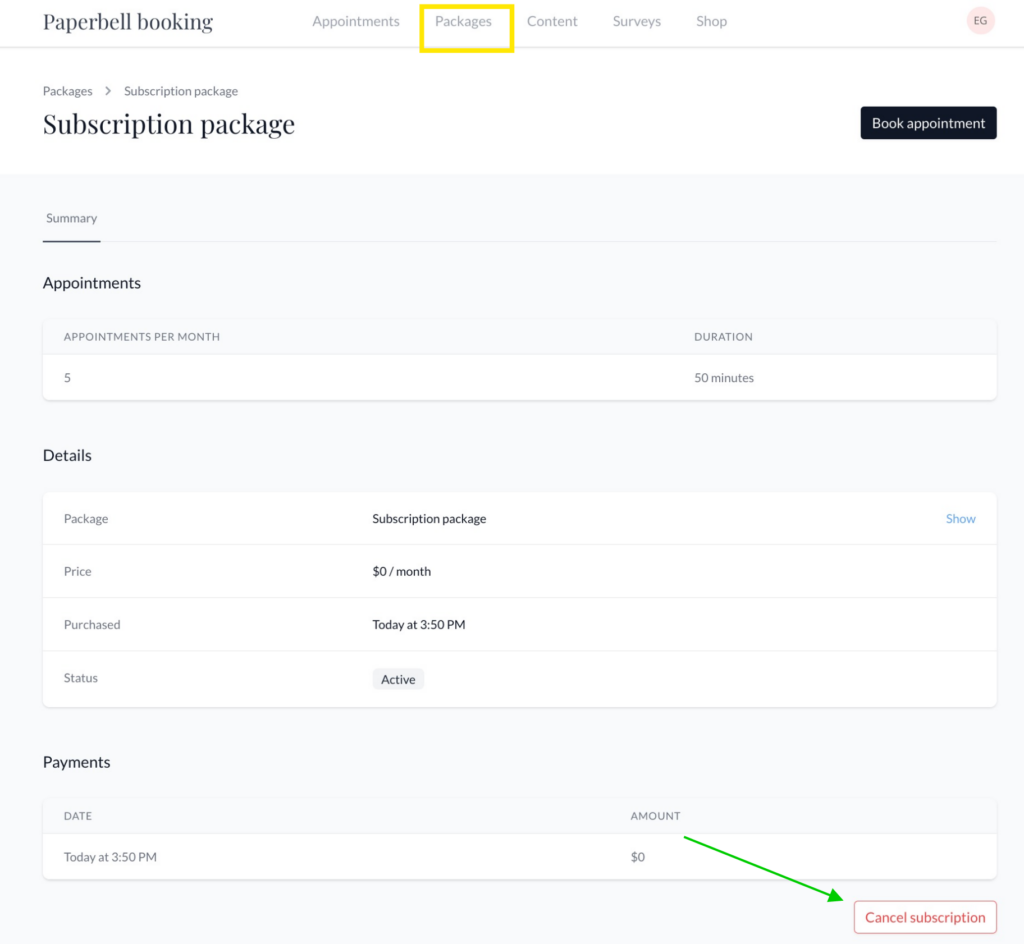
How do I cancel my payment plan?
Payment plans are an agreement to pay the entire amount and cannot be self-cancelled until the plan is complete. Reach out to your provider to discuss your situation.
How do I get a refund for the package I bought?
Contact your provider to ask about their refund policy.
How do I schedule the sessions I have purchased?
If you have purchased a package with multiple sessions you can book them either up-front or over time. Go to Appointments and click the Book Appointment button in the top-right corner, which will only appear if you have unused sessions to book.
How do I purchase another package from the same coach?
Look for the the Website tab at the top of the page when you log in to the Client Portal.
Click that, and you’ll be taken to your coach’s website, where you can purchase their packages.
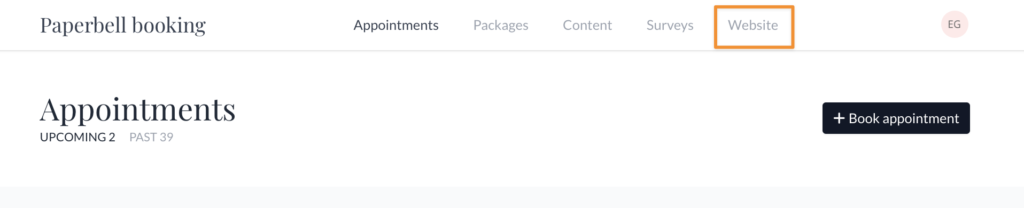
How do I cancel an appointment?
Go to Appointments and click the name of the appointment you’d like to cancel, then click the red “Cancel this appointment” button at the bottom of the screen.
How do I reschedule an appointment?
Go to Appointments and click the name of the appointment you’d like to reschedule, then click the “Reschedule” button at the bottom of the screen.
How do I change or fill in my survey answers?
Go to Packages, click the name of the package, and find the survey you’re looking for. Once you click the survey, scroll all the way to the bottom to find a “Modify answers” button.
How can I share a file with my coach?
To share a file, link or video with your coach login at the Client Portal and click on Content. You can choose from Add link or video or Upload file to share privately with your coach! They will get an email notifying them that something has been added.