What will Paperbell look like for my clients?
Paperbell puts the entire client experience in one place. This means that paying for the package, scheduling sessions, answering surveys and delivering information or additional resources is all done inside Paperbell. (So all of those things are actually tied together! Hooray!)
Here’s a step-by-step breakdown:
1. Your client clicks a link from your website, email, or social media and lands on your Paperbell homepage or package landing page:
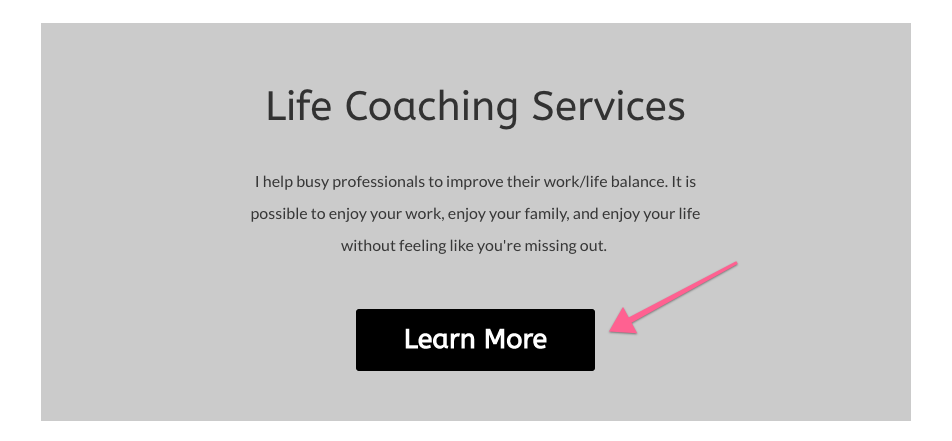
(In this example, you’d link your Paperbell website or individual package landing or booking page in the ‘Learn More’ button. Here’s how to do that.)
2. The client goes to your homepage or package page and learns everything about your packages (Here’s an example site)
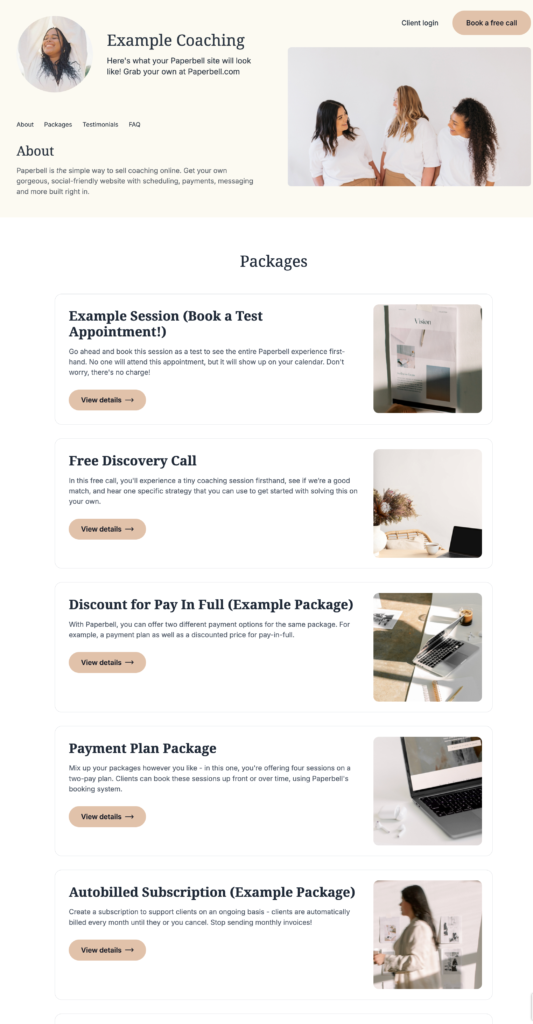
3. The client schedules their session or sessions. If it’s a multi-session package your client can book all of the sessions upfront or log in later to book more sessions
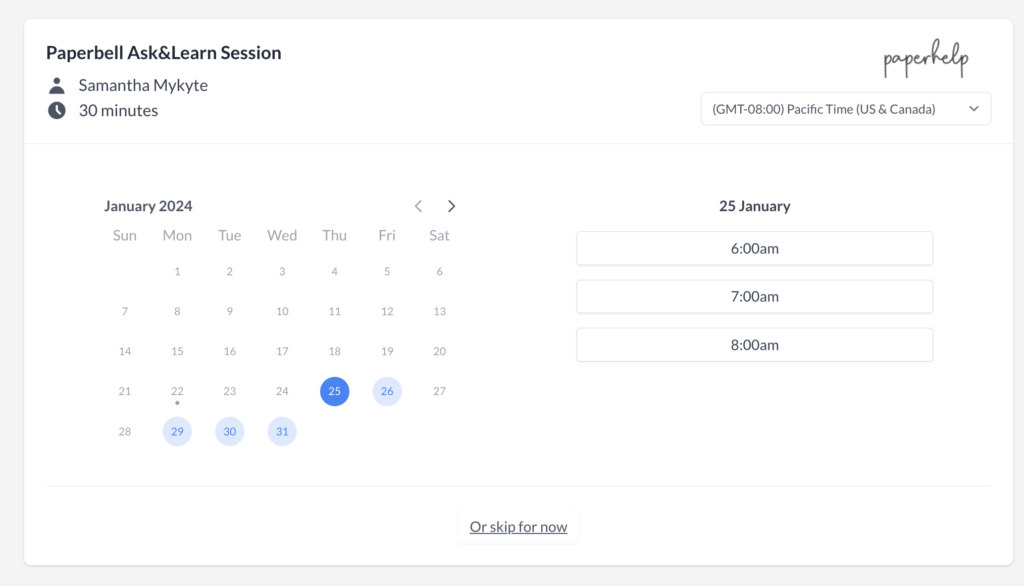
4. The client buys your package using a credit card or PayPal
All packages are paid upfront; subscriptions are automatically charged monthly until you or your client cancels.
You can also create installment plans with one payment up-front followed by a set amount of additional payments monthly.
(Or create free packages and the payment screen will be skipped entirely.)
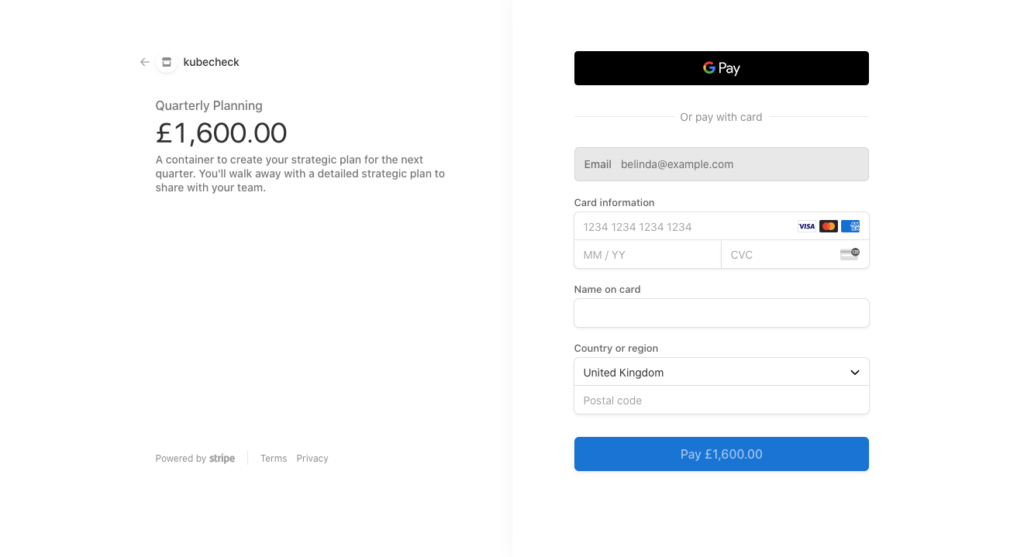
5. If you have a contract, the client signs the contract
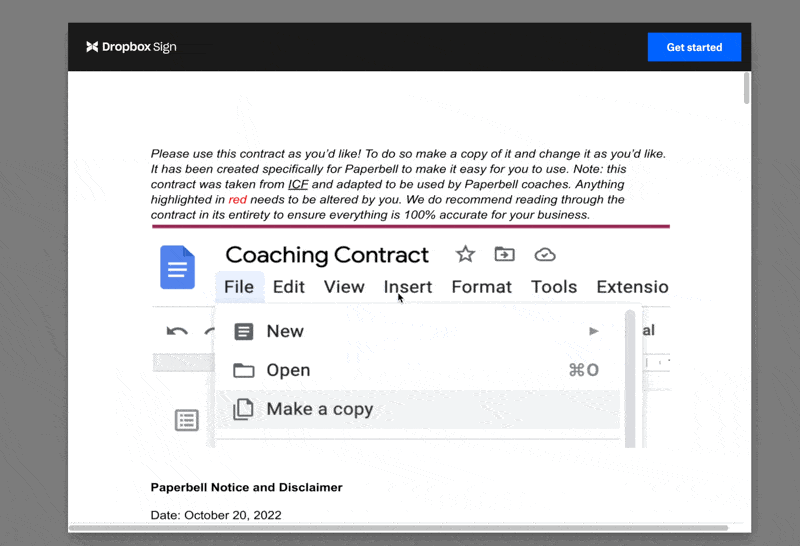
6. If you have a survey, the client fills out your survey
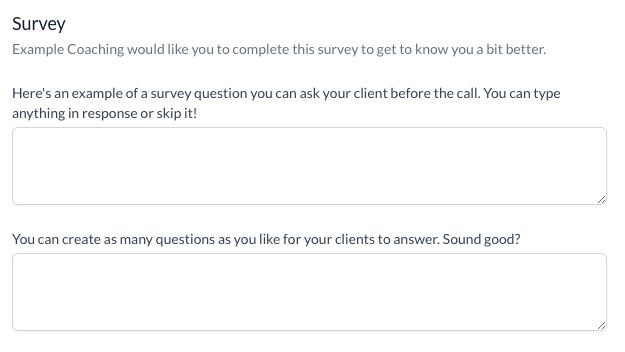
7. The client receives emails with all of the information they need
With Paperbell you can automatically schedule an email to go out when a package is purchased, before a session and after a session. This is where you can include any extras like resource access, downloads, links to any groups or forums, etc.
So, your client will receive an email confirmation of their package purchase. If you’d like, you can also choose to have Paperbell send an appointment confirmation email with their meeting link and session details. You can check that option here.
Clients will also receive a calendar invite from the calendar you’ve connected to Paperbell. This invitation will include your meeting link.
What if my client doesn’t use the same calendar I do?
Not a problem!
- When the calendar event invitation arrives, your client can click on the attachment that comes with the email, it’s called invite.ics
- When the invite.ics file is opened it will add the appointment to any calendar – Apple Calendar, Outlook, Google calendar, etc.
8. The client can log back into their Paperbell client portal anytime
Your client has 24/7 access to their client portal, https://PaperbellClient.com/, where they can
- Make new appointments
- View or change existing appointments
- See a complete history of appointments and purchases
- Review their survey answers or answer surveys
- Download signed contracts
- Access any downloads
Here’s a video overview of the client’s Paperbell portal:
If you’d like to direct clients to this portal, here it is.
Experience it for yourself
- You can see a demo Paperbell site right here.
- To experience a client booking process, book the demo site’s free sample session. (Don’t worry, the call you schedule isn’t real!)
