A subscription allows a client to pay a monthly fee for an ongoing coaching service (pay as you go style). You can also think of this as month-to-month, where the charge occurs regularly until the coach or client cancels it.
This is generally used when there is no set end date for the service.
How do I set up a subscription?
Subscriptions are found in step one of our package setup.
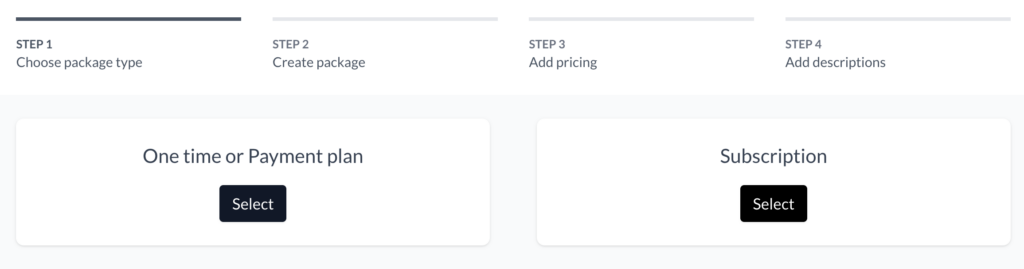
Please note that subscriptions cannot be added to existing packages with other payment options. If you do not see the option to add a subscription to an existing package under payment choices, you will have to make a new package.
Subscription FAQs
Can my client book all their appointments immediately? Or are appointments doled out with each monthly payment?
Your client will be able to book all of their available appointments as soon as they purchase. Their available appointments increase exponentially over the time of their subscription.
The number of bookable sessions a client has is determined by the number of appointments per month in the subscription x (the number of months they are allowed to book ahead + months elapsed in subscription). The number of months they can book ahead is determined by your future limit: the number of months ahead you’ve allowed clients to book into your schedule.
So if a client purchases a subscription package with 5 appointments per month and your future limit setting is 2 months, the client is initially allowed to book up to 10 appointments. That also means they could feasibly book all 10 in a single month: be clear in your package description that clients with a subscription package should book (in this example) their 5 appointments in a single month, and then if they want to continue to book ahead, to book the next 5 in the following month. You can let them know that you will cancel any that go over a particular month’s allotment.
We find this is better than doling them out on the first day of the month so that both you and your client can pre-plan and not have to scramble to find a time slot each month. If your client’s payment fails you can simply cancel and remove any outstanding appointments.
Please note, you can book additional appointments for your client on their client page — including repeating appointments — but they can’t book themselves beyond the set limit.
Is my client’s card automatically charged each month?
Yes! Your client will be automatically charged for each payment. They do not need to re-submit their payment information or approve anything. Clients will be charged on the same day each month based on when they made their original purchase.
Does my client receive a receipt for each payment?
Yes. This happens through Stripe. If you’d like to modify the receipt, check the settings of your Stripe account.
How do I cancel a subscription?
Search for the client’s name in your clients section, click on their name, then go to the packages tab. Click “view” on the subscription package, then you’ll see a cancel button in the bottom right corner.
You will choose whether to end the subscription immediately (so all booked and unbooked sessions are deleted), or at the end of the subscription period (right before renewal).
How does my client cancel a subscription?
Clients can cancel subscriptions on their package page.
After logging in to the Client Portal, click on the Packages tab at the top of the page, and select that package from the list of packages.
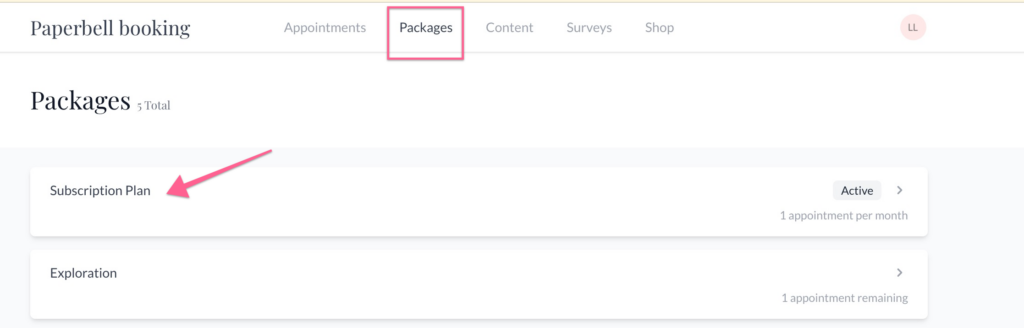
Scroll to the bottom of the package page, and click the Cancel Subscription button:
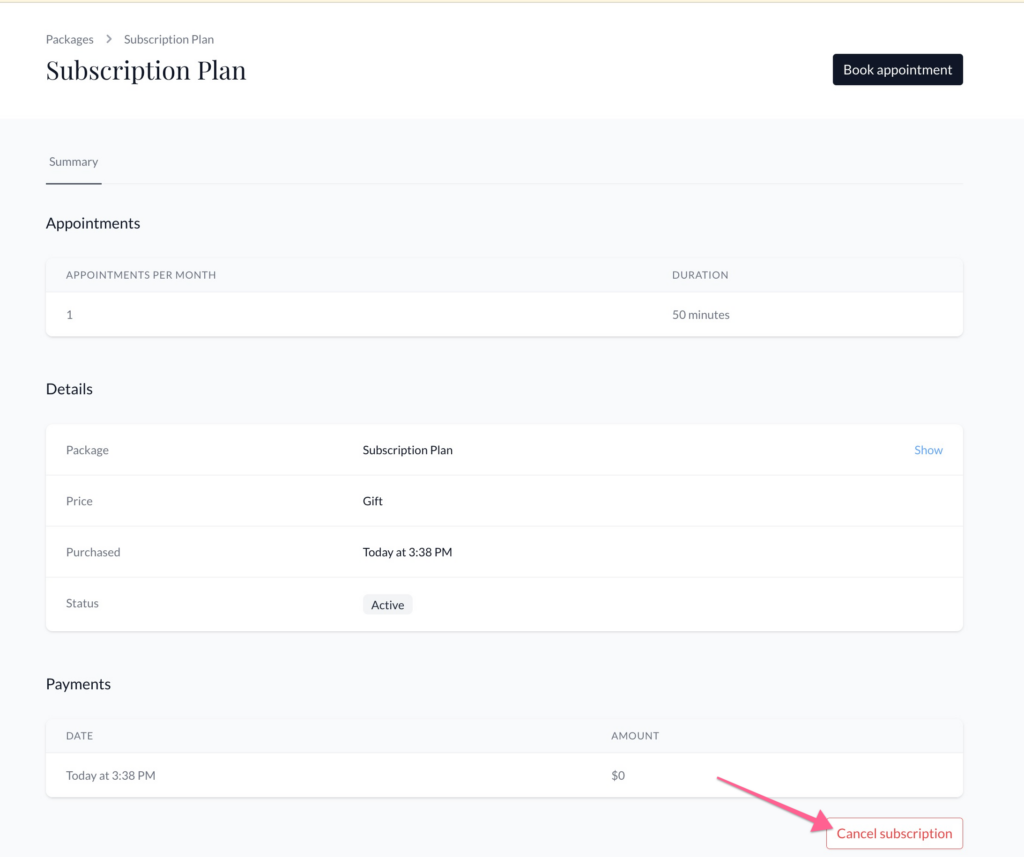
What happens to existing appointments when a subscription is cancelled?
When a client cancels a subscription, any sessions scheduled before the subscription period end remain in the schedule. They will also be able to schedule unused sessions before the subscription period ends.
When a coach cancels a subscription, they can choose to cancel immediately or cancel at the subscription period end (when the subscription would renew if it were not cancelled).
If the coach chooses “cancel immediately,” all booked and unbooked sessions are deleted.
If the coach chooses to cancel at the period end, sessions scheduled before the period end remain, and unbooked sessions are bookable (before the period end).
Any sessions scheduled after the subscription has ended are canceled.
If your client has unbooked sessions piling up and they want to use them before being charged again, you can cancel the subscription and have them book remaining sessions before the end of their subscription period.
If they have enough sessions that they’d need to schedule them post-subscription, you can create and gift them a package with the number of sessions they have left to schedule (so they don’t need to schedule all of them before the subscription renewal date).
Will I be notified if a client cancels their subscription?
Yes. You won’t be notified when the client chooses to cancel, but you will see in the Status section of their subscription summary “Cancels X Date.”
Once the subscription cancels (at the end of the subscription period), you and your client will receive email notifications that the subscription has ended.
How can clients update their credit card?
Clients update their credit card by logging in at https://PaperbellClient.com/.
Click the Packages tab at the top of the page and then click on the name of the package associated with that subscription.
Click “Update” next to the credit card info to add the new card details.
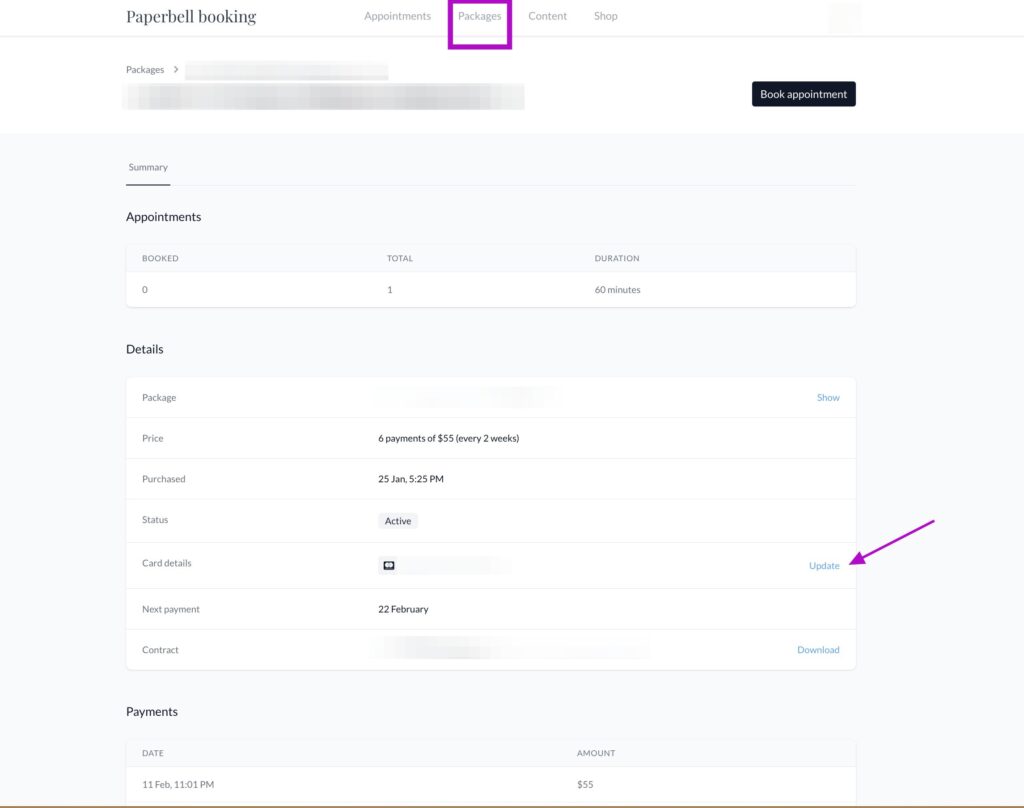
How do I pause payment collection?
You can do this via Stripe.
What happens if my client’s credit card fails?
Stripe will automatically try to re-charge their card. You can view the specifics of this inside your Stripe account. The subscription will not be cancelled immediately, as there’s a grace period for the client to re-try their card.
Can I create a subscription if I use PayPal as my service provider? Does Stripe charge extra for subscriptions?
Subscriptions are only available with Stripe.
In addition to their regular fees, Stripe also charges an extra .5% on recurring subscription payments.
What’s the difference between a monthly subscription and payment plan?
Subscriptions continue indefinitely until they’re cancelled by the client or provider. Payment plans have a set number of payments.
Can I create a package with the option for a subscription, payment plan OR a one-time payment?
No, subscriptions cannot be combined with other payment options.
Help, my clients’ unused subscription appointments are piling up!
We recommend a “use it or lose it” policy for subscription appointments. This helps motivate your client to actually use what they are paying for, and ensures that you aren’t left with a giant pile of appointments.
If they DO have tons of unbooked sessions they want to use before being charged again, you can cancel the subscription and have them book remaining sessions before the end of their subscription period.
If they have enough sessions that they’d need to schedule them post-subscription, create and gift them a package with the number of sessions they have left to schedule (so they don’t need to schedule all of them before the subscription renewal date).
Can I set up a cadence other than monthly?
Not at the moment, and please email us at hello@paperbell.com if you want this or any other subscription features so we’ll know to prioritize it higher!
Can I reset the date my client’s subscription payment goes through?
You can’t do this in Paperbell, but you can make the change in Stripe and it will be reflected in Paperbell. It’s a little tricky, so we suggest clients stick with their original billing date (or cancel and repurchase on the date they’d like).
If you’d like to update the subscription billing date from your end, here are Stripe’s instructions:
You can change when an existing subscription is billed in two ways:
- Reset the anchor [billing date] to the current time. Be aware: when you reset the billing cycle, the customer is invoiced immediately You can reset the cycle through the API or Dashboard.
- Add a trial: this automatically sets the anchor date to the end of the trial. Trials typically start when you create a subscription, but you can also apply them to existing subscriptions. You can change a subscription’s billing cycle using a trial through the API or the Dashboard.
When you make either of these updates, consider prorating the changes.
So, if you want to reset the subscription to the current day, you’ll reset the billing cycle through the Dashboard:
- Find the subscription you want to update and click Actions > Update subscription (if you’re on the subscription details page) or the overflow menu > Update subscription (if you’re on the subscriptions page).
- Scroll to Advanced options and select Reset the billing cycle.
- Make sure the Prorate changes toggle is selected. This prevents overcharging the customer for unused time in the previous cycle.
- Click Update subscription.
If your client has unused time in their current subscription (say their subscription was set to renew on the 15th, but you’re resetting on the 10th), they’ll be credited that remaining amount against the charge that goes through on the 10th.
If instead you want to add a trial period until the new subscription renewal date, you can configure the billing cycle to be any date.
For example, if it’s May 15 and a customer has an active subscription set to bill next on May 23, and you introduce a trial period until June 1:
- The customer won’t be billed on May 23.
- The customer will be billed next on June 1, then on July 1, and so forth.
- If you prorate this, they’ll receive a credit for the interval between when you’re setting up the free trial and when their billing date was originally. So in the example above, they’ll be credited the final 8 days of their subscription. The invoice will show the amount of the credit in (parentheses). That credit will apply to the amount they’re billed on the new date.
To add a trial period to an existing subscription using the Dashboard:
- Find the subscription you want to change.
- Click Actions > Update subscription.
- Click Add trial and enter the number of days the trial should last. The end of the trial becomes the new billing cycle anchor date. (Choose whether you want to prorate or not.)
- Click Update subscription.
keywords: membership, monthly subscription, subs, ongoing, indefinite, monthly, annual
