Upload your logo into the profile pic section of your website.
To get there, click into your Homepage editor, and then the Profile tab.
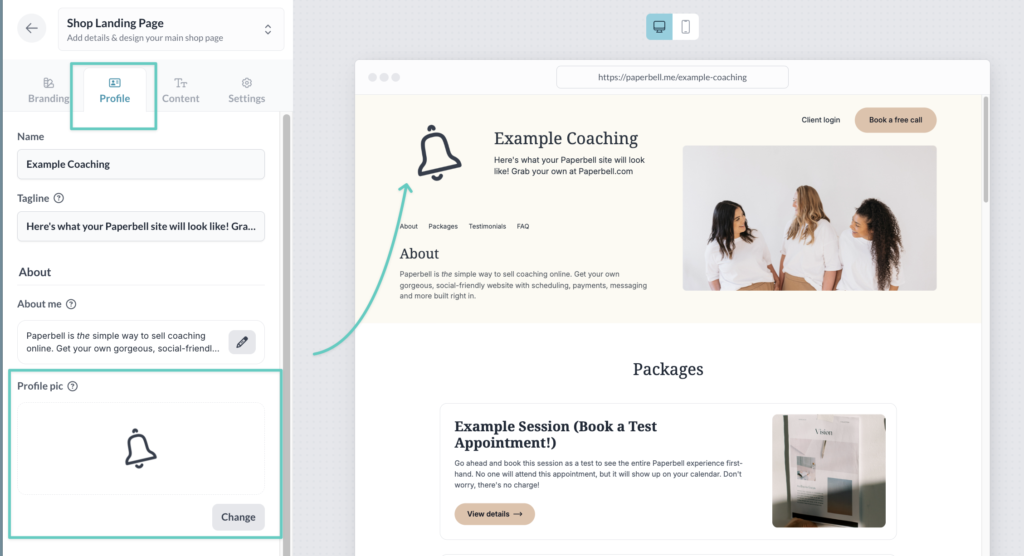
- Your logo should be a square image, sized 250 x 250 pixels
- Use our Canva template to make sure you’ve got the right size
- Crop the file as close as possible to the image itself, without bordering white space
- Save as a PNG file
FAQ
Wait, I need help making a logo first…
Have no fear! We’ve got a video explaining how to make your logo using the free tools in Canva. Find the video here.
Help, my logo looks too small!
If your logo looks teensy, it’s probably because the file that was uploaded includes white space or additional margin around the logo.
This logo has too much space around the actual logo, and will appear too small when uploaded to Paperbell:

Here’s what your logo should look like instead. The image should be tightly cropped around the logo:

Help there’s an ugly box behind my logo!
If you see a white “box” behind your logo it means you need to use a .png file with a transparent background. Alternatively, you can make your background color match the background color of your logo by modifying the background color on your checkout settings.
How is this different from my profile photo?
Your profile photo is the image you see in the top right corner of your Paperbell application. You can change it on the account settings page.
Clients see your profile photo in a few places inside their Paperbell client portal. It’s an easy way for them to differentiate between you and other coaches they may schedule with in Paperbell.
Your profile photo will also be used in the checkout process if a custom logo has not been added.
keywords: white label, branding, name, logo, custom, customize, customise, brand, customization
