Website Logo
Upload your logo into the profile pic section of your site.
To get there, click into your Homepage editor, and then the Profile tab.
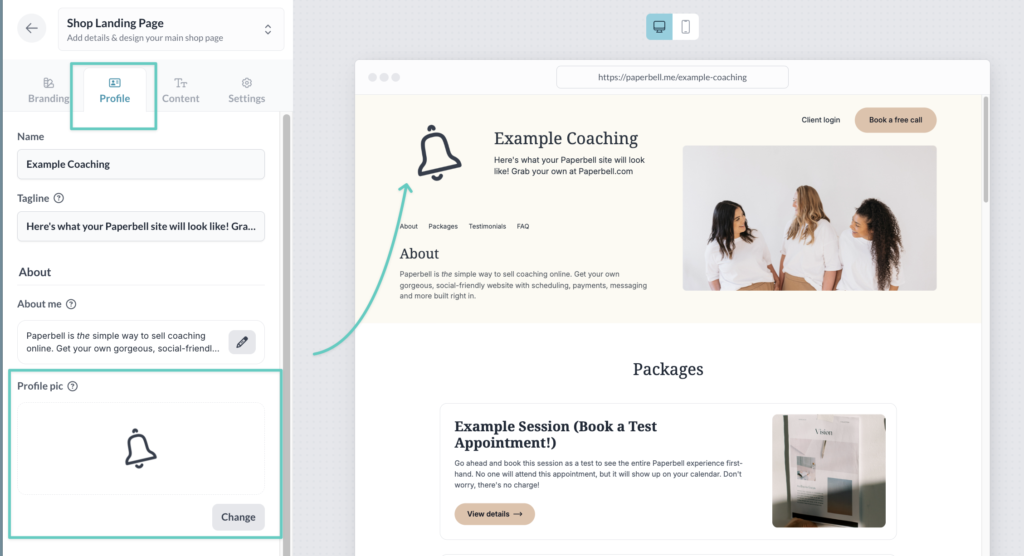
- Your logo should be a square image, sized 250 x 250 pixels
- Use our Canva template to make sure you’ve got the right size
- Crop the file as close as possible to the image itself, without bordering white space
- Save as a PNG file
Main Image
The main image sits at the top of your site, alongside a description of your business and your About section.
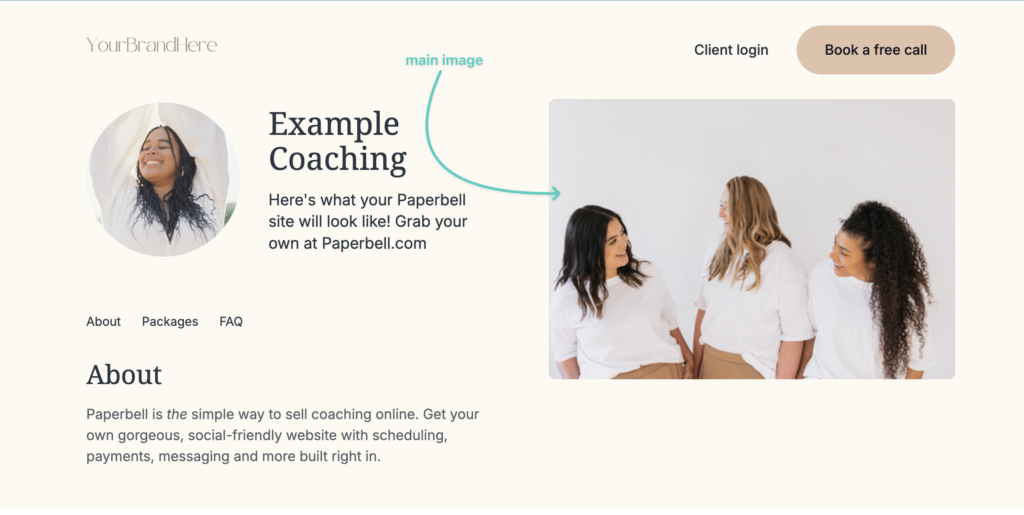
Add your main image or video by clicking into your Homepage editor, then the Profile tab.
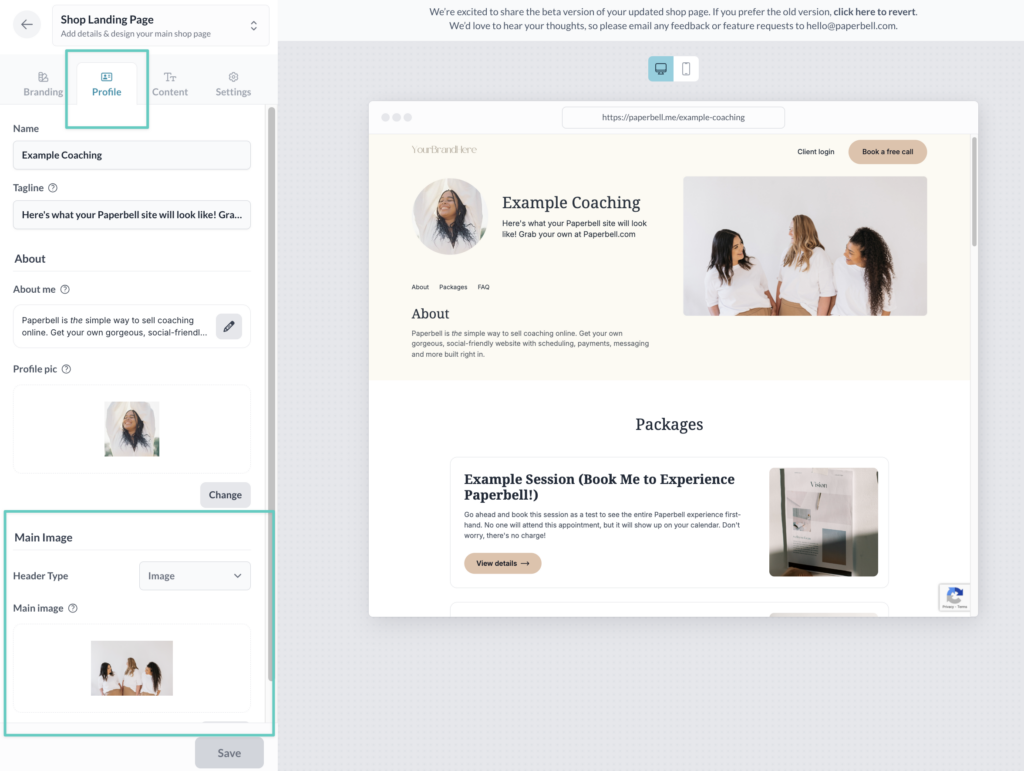
Choose whether you’ll add a video or image in the Header Type menu.
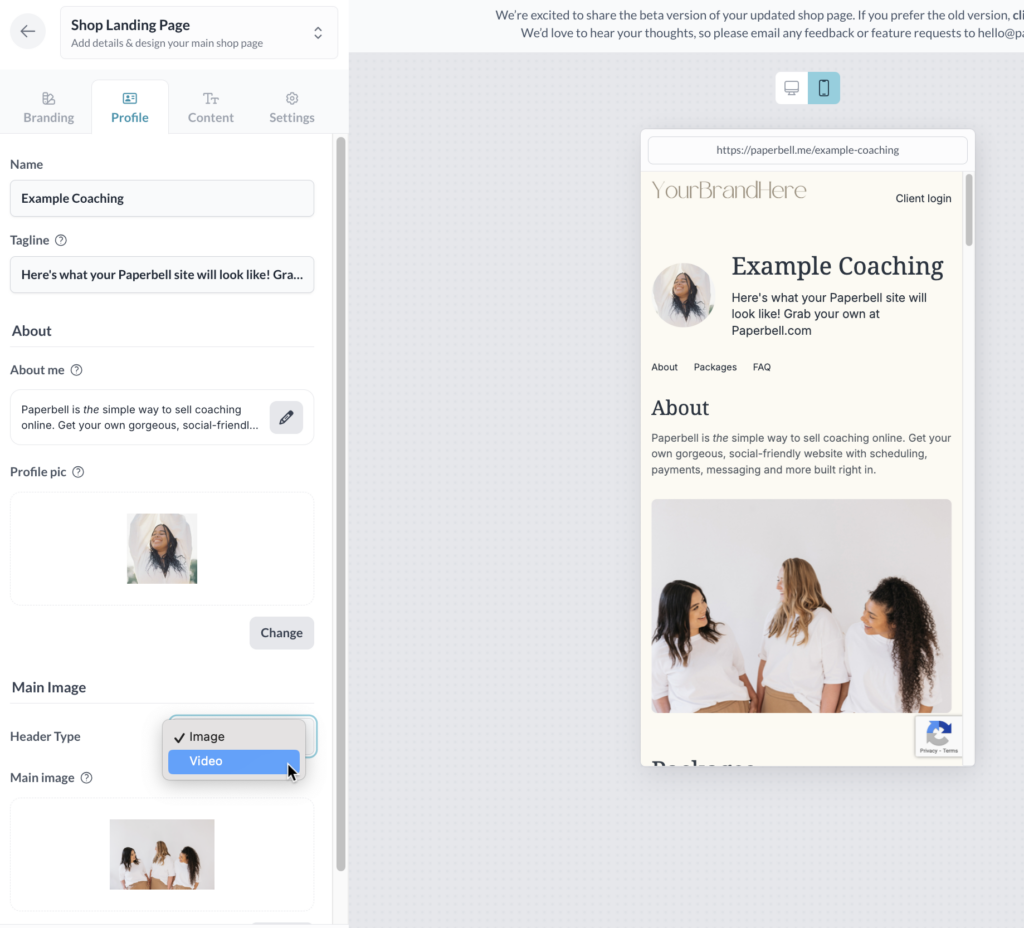
For the best looking main image:
- Use our Canva template
- Size your image to 800px wide x 450px high
- Keep in mind that a central square, 450px x 450px, will be the teaser image — so make sure text or the key images are in the center ⬇️
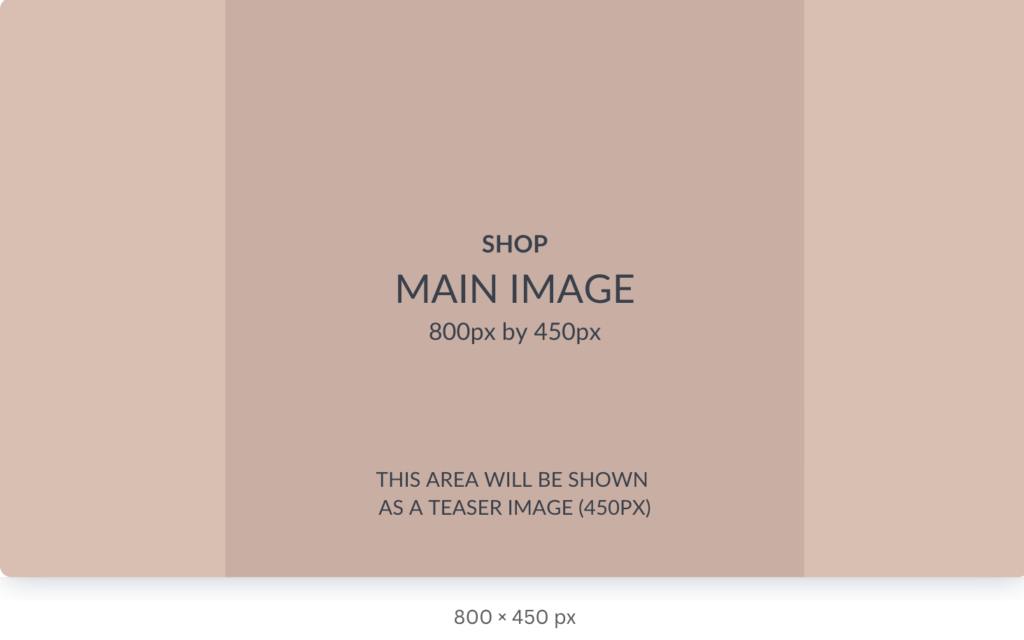
Don’t forget to check out how your image looks on the mobile site!
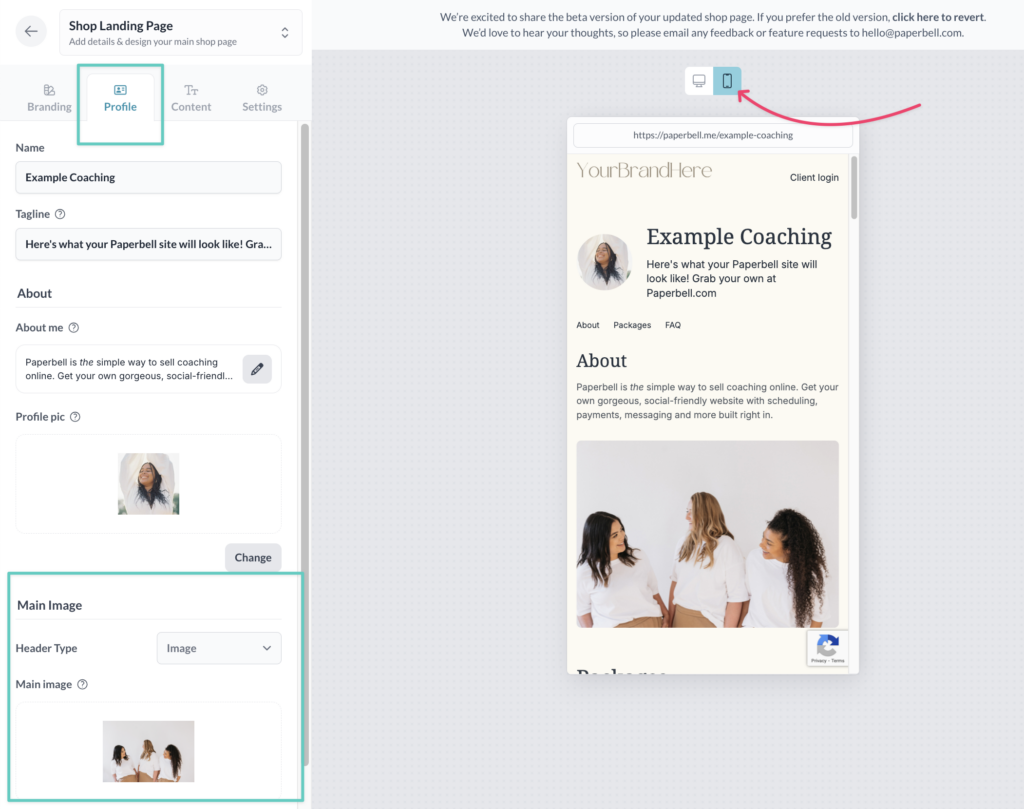
Profile Pic
Your profile pic will show up next to your About Me description on your homepage.
To edit it, click into the Profile tab:
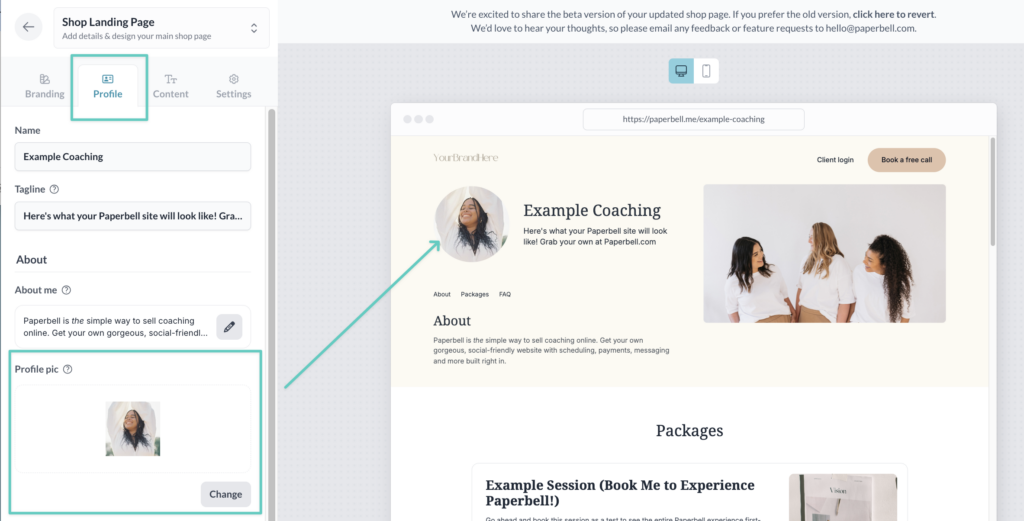
To get the best results for your profile pic:
- Size it to a square 250px wide x 250px high
- Use our template in Canva
- Save as a PNG
Package Cover Image
First, go to your Packages page and select the package you want to modify. Click the Landing page tab and make sure you’re in the Overview tab.
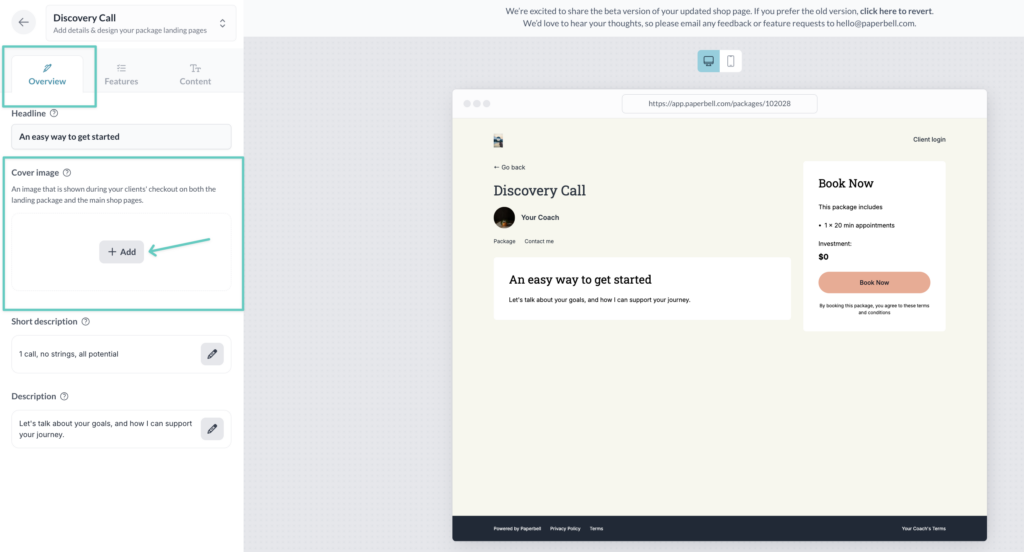
Your cover image will show up above your package description on the landing page, and on your homepage above your brief package description.
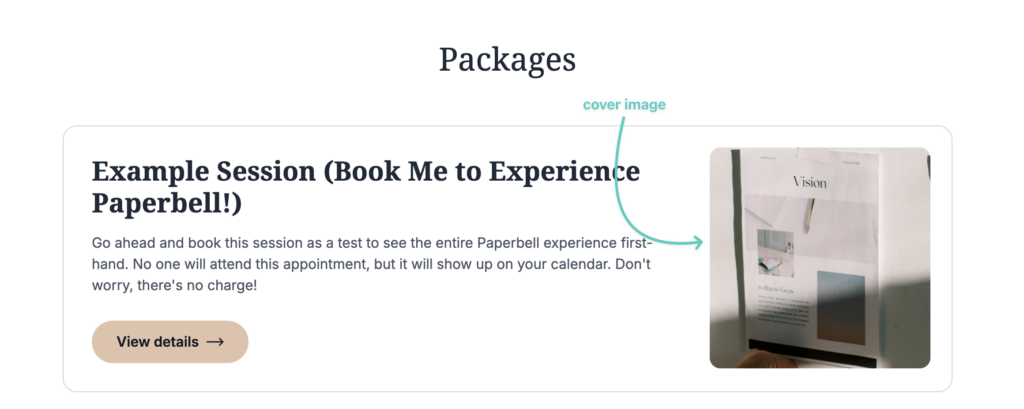
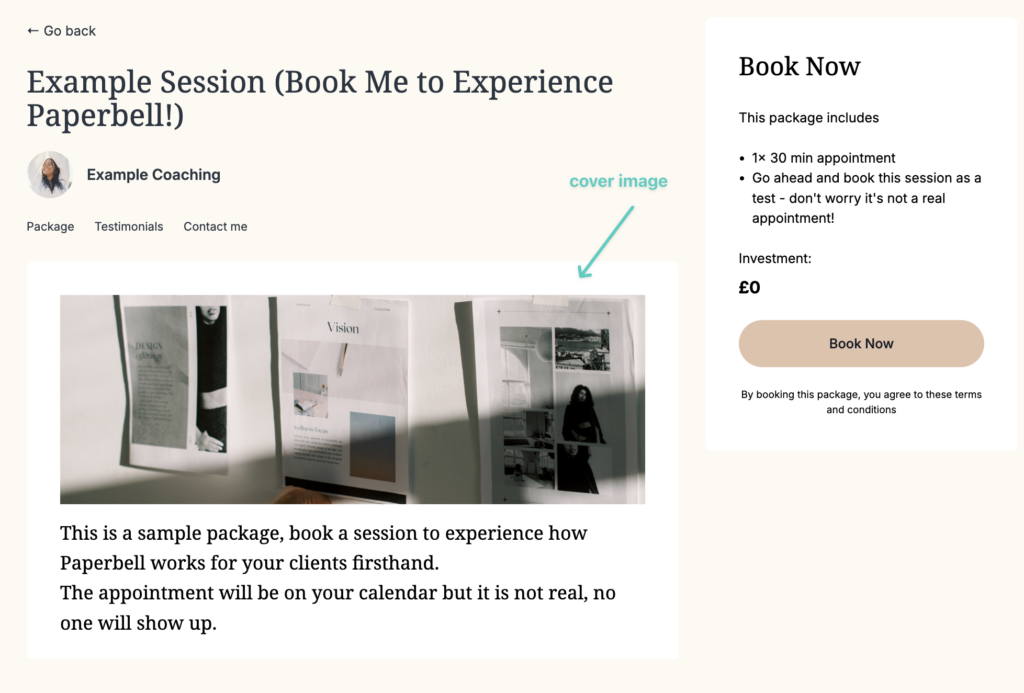
To get the best results for your cover images:
- Size to 800px wide x 450px high
- Use our template in Canva
- Save as PNGs instead of JPGs
You cannot resize images in Paperbell, so make sure they’re sized correctly before you upload. It’s easy to bulk resize using this free tool.
Package Description Images
You can add additional images to both the short and long package descriptions.
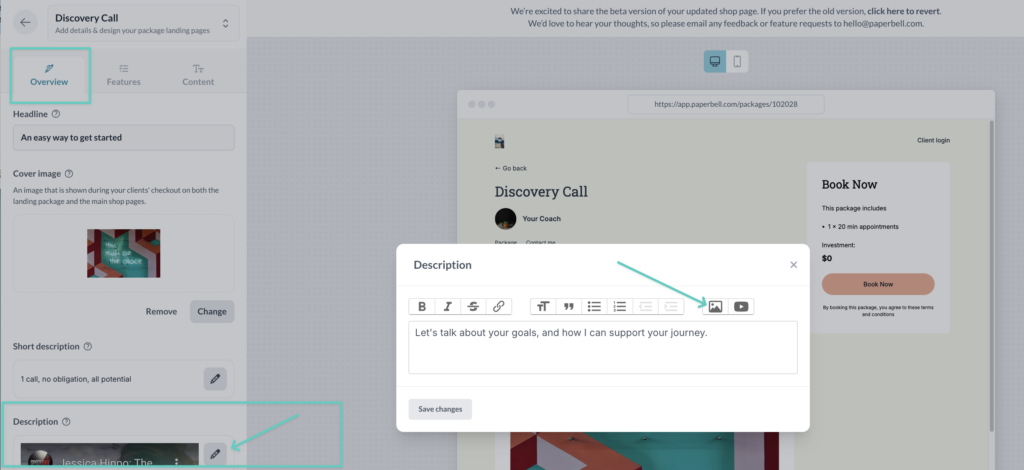
To get the best results for your package description images:
- Size to 800px wide x 450px high
- Use our template in Canva
- Save as PNGs instead of JPGs
You cannot resize images in Paperbell, so make sure they’re sized correctly before you upload. It’s easy to bulk resize using this free tool.
Embedded YouTube Videos
Short description
You can add a video to your short description of this package (it shows up in your website overview). Click into the Landing page of your package, Overview tab, and then Short description.
Click the pencil icon to edit. In the box that pops up, click that video icon and add your YouTube link.
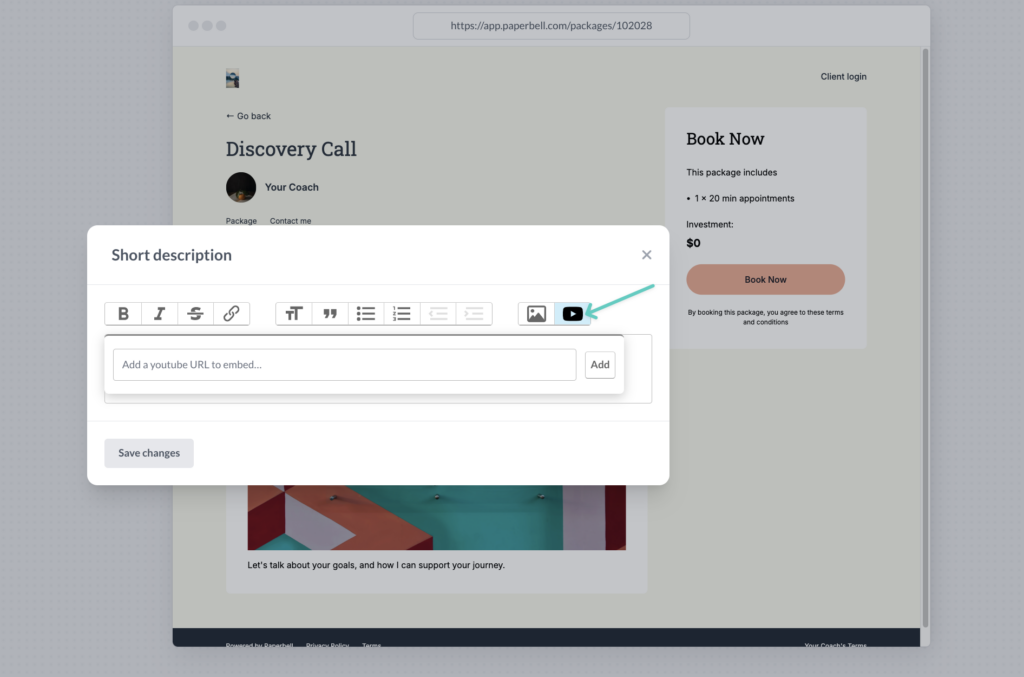
Long description
If you have a video that conveys something special about your package, embed it directly in your package description.
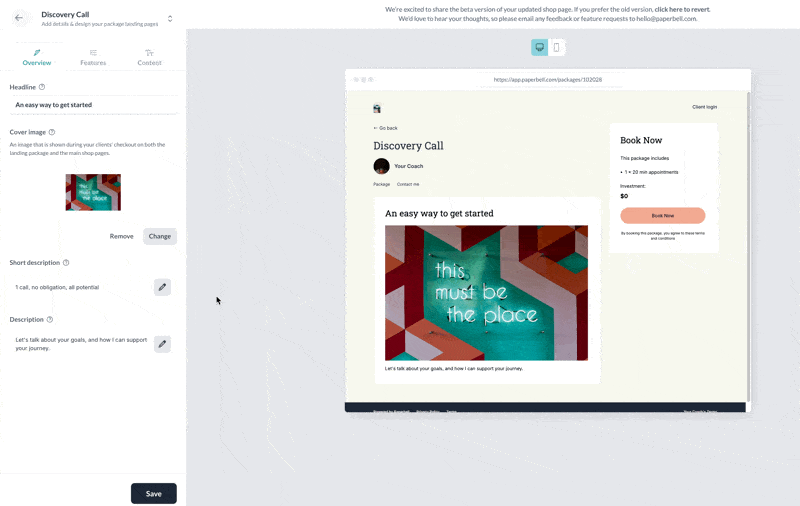
Canva image templates
Skip resizing headaches & use our templates!
Can I see an example of a site with beautiful images?
We’ve got an example site for you right here. It’s a beaut!
(Psst — if you love how your Paperbell website turned out and would like to share it, feel free to send us a note and we’ll feature it here for inspiration.)
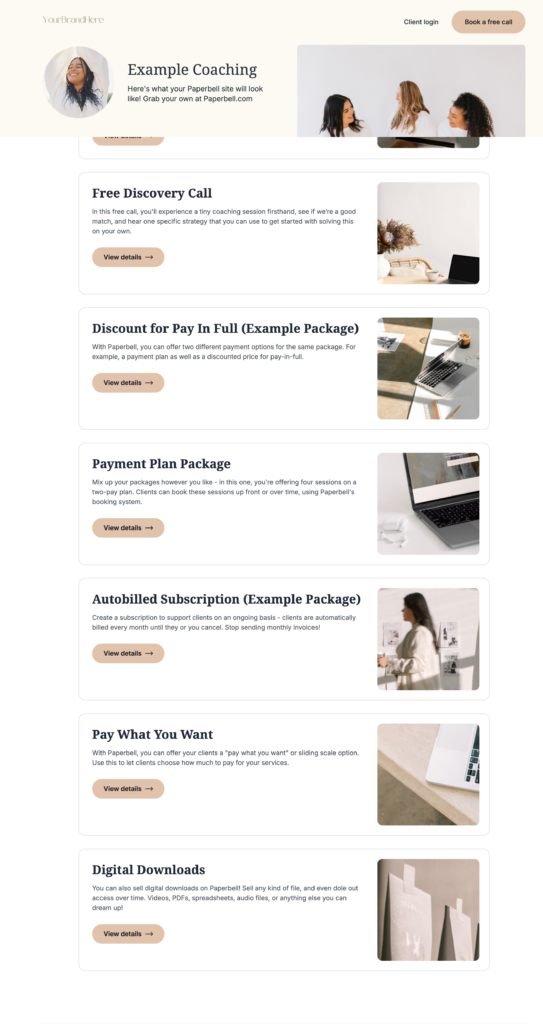
keywords: pictures, images, photos, examples, resize, YouTube, videos
