Do you have an event in Google Cal or Outlook that Paperbell doesn’t seem to know about?
It’s likely because of the event’s free/busy setting.
Paperbell only blocks off time as unavailable if an event is on the “busy” setting. So all of your calendar events must be “busy” to be recognized by Paperbell.
To find your busy setting, first click Edit event in Google Calendar. (Or click into the event in Outlook.)
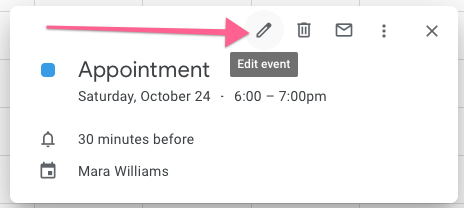
Here’s what you’re looking for on the settings screen:
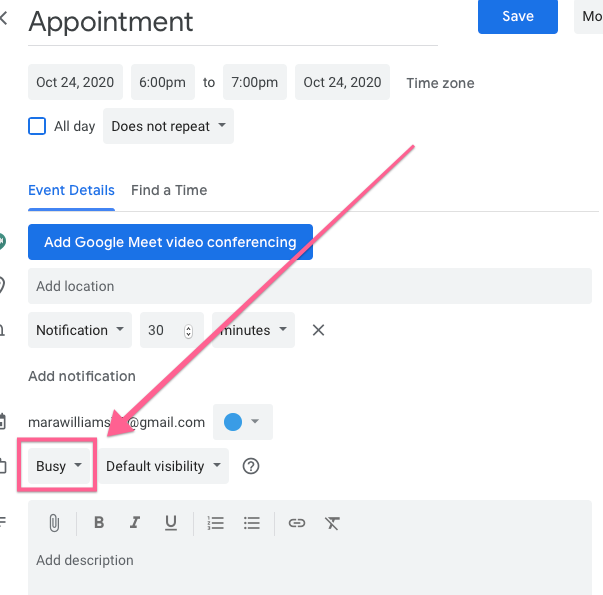
Google generally defaults to busy, except in the case of all-day events.
When you add an “all-day” event, Google will usually mark it as “free”!
So if you’ve attempted to block off time in your Google Calendar, but those days are still showing as available for appointments inside Paperbell, this is likely why.
To solve it, just go into your Google Calendar and make sure all events (and all-day events) are on the “busy” setting.
Nope, that wasn’t it! What else could it be?
The event is coming from a calendar that hasn’t been synced
If you’re comparing Paperbell availability to an outside calendar like iCal or Outlook, first make sure that the two-way sync is turned on. Here’s detailed instructions on how to do that.
If you’re seeing an event on your Google Calendar that’s not in Paperbell, make sure the calendar the event is coming from is synced in Paperbell. You can check which calendars are synced on your settings page here.
You haven’t said “Yes” to the event
Sometimes events appear on your google calendar that you have been invited to but haven’t clicked “Yes” to confirm. These would not show in Paperbell until you mark a “Yes” answer to the event
keywords: availability not working, showing me as free, showing me as available, google calendar not syncing
