There are a few scenarios in which you might want to change the number of appointments in a client’s package:
- The client made a duplicate purchase and you want to move all appointments to one package
- You conducted an extra session outside Paperbell, so your client needs one fewer session available to book in their package
- You or your client missed a booked appointment and you want to give your client an extra session to make up for it
- You had an appointment that wasn’t booked through Paperbell and now the number is off
- Your client purchased one package, but decided to switch to another package: you made a coupon so they could apply the credit of the first purchase to the second, and now you need to remove the remaining appointments from their original package purchase.
No matter what the reason, it’s easy to modify the number of appointments the number of appointments your client has left in their package purchase.
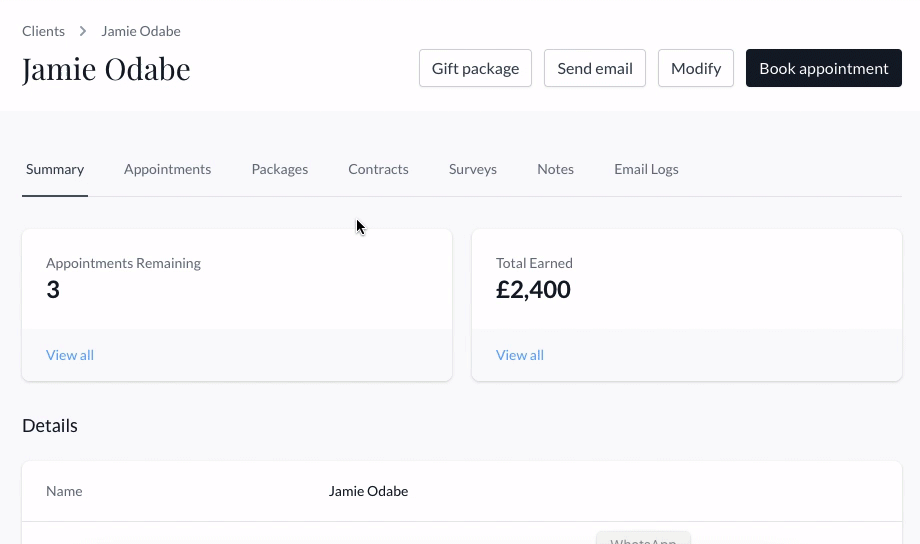
Modify the client’s package purchase
- Click on the Clients tab
- Click on your client’s name
- Click the Packages tab in their profile
- Find the package you want to modify and click View
- Click the Modify button in the upper right corner
- Make your changes and be sure to click the Save button
The process looks like this:
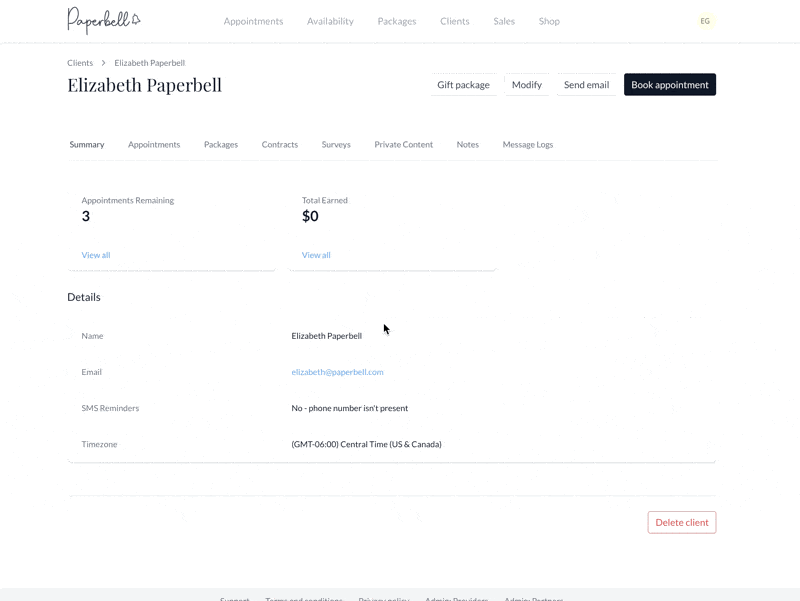
And FYI — your client won’t be notified if you modify the number of appointments in their purchase; they will just see the new number when they log into the portal.
keywords: combine package, combine appointments, modify package, modify appointments, add appointments, remove appointments, less appointments, more appointments, change package, reset, delete appointments, bookings, apply credit, change number of appointments
