Why You Should Not Remove Clients from Paperbell
Before you delete/remove a client from Paperbell, first ask yourself if it is necessary.
If the client is inactive, finished with their engagement, or maybe never began an engagement (like a no-show from a free discovery call), we still suggest keeping them in your Paperbell account. Paperbell does not charge per client, and removing clients can have negative consequences in the future.
What To do Instead of Deleting a Client:
- Is your client’s email address wrong? Change it instead
- Do you have two different entries for the same person? (Maybe two email addresses?) Change their name to “INACTIVE name” on one of them so you know not to use that one in the future
- Was someone a no-show for a discovery call? Make a note about it in their notes section
How To Delete/Remove A Client From Your Paperbell Account
To delete a client, first click on their name from your Clients page then hit the “Delete client” button at the bottom of their client detail page.
What Exactly Happens When a Client is Deleted?
When you delete a client the following happens:
- Subscriptions between the client and the provider are canceled
- Payment plans between the client and the provider are canceled
- Upcoming appointments are canceled
- The client is removed from upcoming group sessions
- The client is removed the the providers client list
- The purchase is marked as inactive – neither client nor provider can create a booking against it, and the provider can’t modify the purchase
- The client is NOT notified
- There is no way to reverse any of this
The following remains:
- The record of any past bookings are kept
- The record of the purchase is kept (but marked as inactive)
How do I remove access to a package for a certain client?
On the package page for that client you’ll see a button in the bottom left that says “Delete purchase”. This will permanently delete this purchase from this client.
- All bookings related to this purchase (past and future) will be deleted.
- The client will be unable to book further appointments from this purchase and will no longer see it in their Paperbell client portal.
- The client will be notified that the package purchase was deleted:
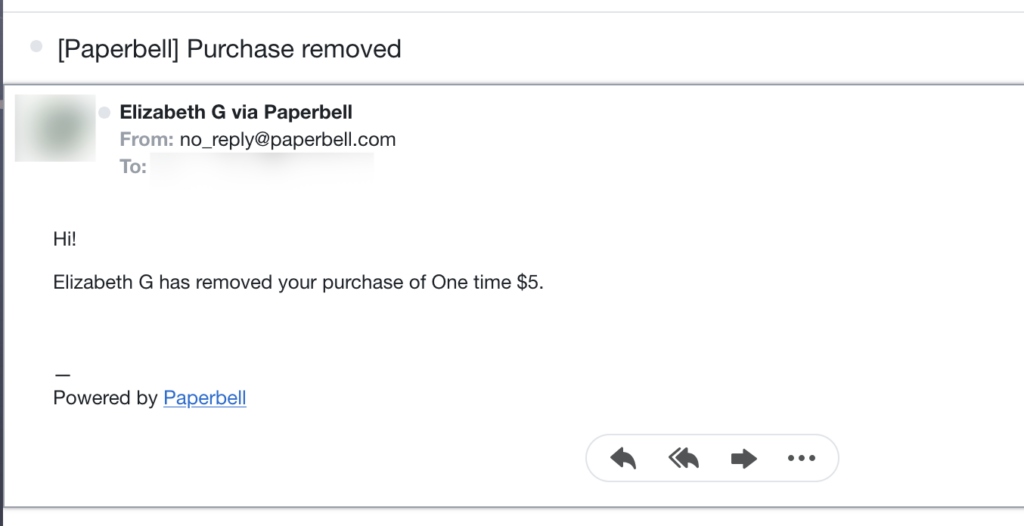
If the client is currently in a payment plan or subscription, you’ll need to cancel that before you’re able to remove their access from a purchase.
