This information is for coaches who are setting one stable Zoom link to use for every session booked with them in Paperbell.
If you’re a coach looking for your Zoom link before a session, it will be in your Google invite. Also, if you log into Paperbell, you’ll see a list of appointments. Click on the one you need, and it will show the meeting link.
If you’re a client looking for the meeting link, check out the Google invite/event. Or, you can log into the Client Portal and see your appointment and its details.
How to find the Zoom link to put in Paperbell’s “Meeting URL” field
Zoom refers to your meeting link as your **Personal Meeting ID** which is sometimes abbreviated as PMI.
This link works as a meeting room that anyone with the link can join without a specific Zoom invitation.
To find your personal meeting link, log in to your Zoom account and go to https://us02web.zoom.us/profile.

Make sure the little green checkmark appears next to “Use this ID for instant meetings.” If the green checkmark is not there, click the “Edit” button on the right to turn it on.
Click the “Show” link to show your full meeting ID, and copy and paste that link into your Paperbell meeting URL. Hit Save at the bottom of your screen.
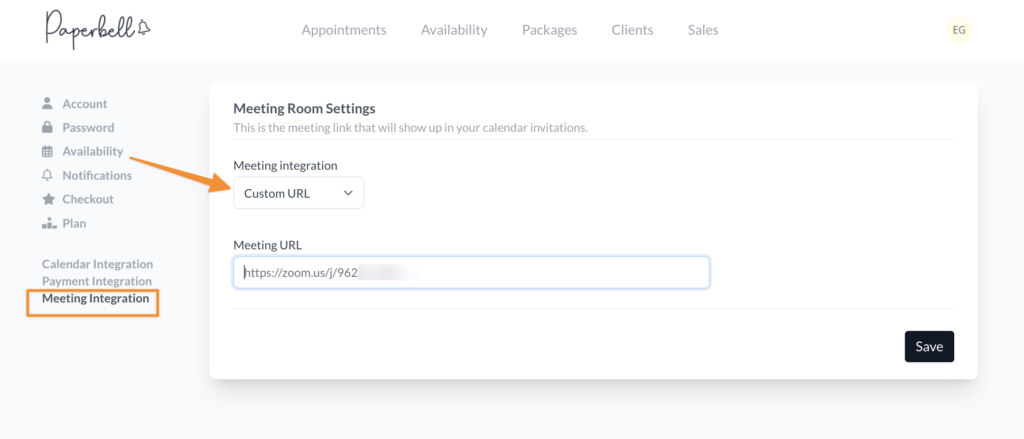
Related pages:
