Watch the video below for an overview of creating and using contracts in Paperbell.
Here’s a template you can use to create your own Paperbell-friendly contract. ✍️
Contracts are associated with packages. To create one, go to your packages page and click on or create a package. Click on the Contract tab.

Click the Upload contract button in order to upload your PDF contract.
Yes! Here’s an example contract. You can see DropBox Sign’s audit trail feature which shows the exact details of the contract signing.
Our system adds the contract signing page to the end automatically, so you don’t need to insert a place for client signature. However, you should include your own signature if you would like it on the contract as you will not be signing, only your client.
Your contract will be generic to everyone who buys the package, so the contract should describe the name, pricing, etc of the one package. (Or you can skip these details and just put in the general terms of working with you.) You cannot customize any fields to be filled out within the contract.
From your client’s perspective, the flow works like this:
1. Scheduling (if there are appointments to be booked)
2. Contract Signing (if a contract is part of the package)
3. Payment (if there is a payment to be made)
This ensures that clients cannot complete the process (payment) until they have agreed to your contract. Bookings are only held once the client has completed the checkout.
You don’t need to! DropBox Sign inserts a signature page at the end of your contract. The image below shows what it looks like while your client is signing. 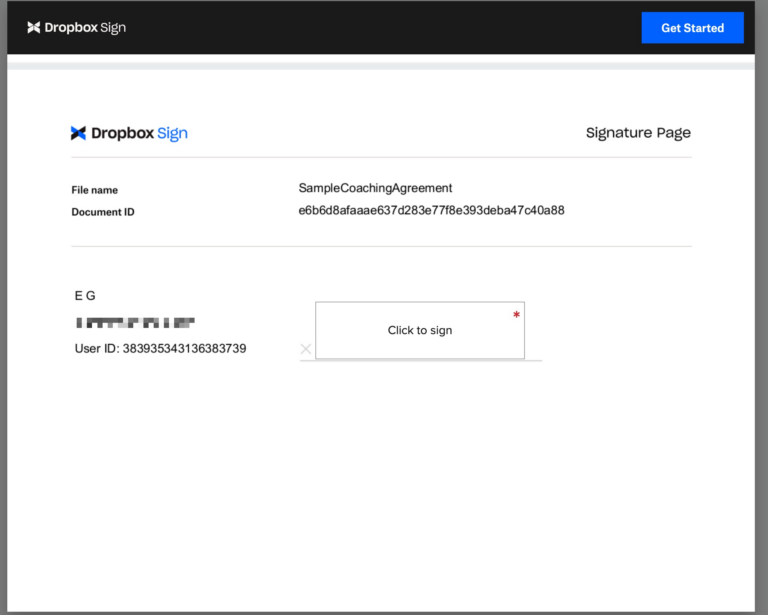
Here’s a sample contract to see the finished product.
You will not sign your own contract. If you’d like it sign it, include your signature in the contract PDF that you upload to Paperbell.
This allows your client to complete the contract instantly, instead of waiting for both of your e-signatures.
We have some advice about that here. Here’s a template you can use to create your own Paperbell-friendly contract.
It’s up to you and your legal advisor. Many coaches feel comfortable having custom terms and conditions which are automatically agreed to in Paperbell when a client books or purchases.
If you want to make extra sure that your client reviews everything, we’d recommend also using a contract.
We partner with DropBox Sign (a Dropbox company, formerly HelloSign) to provide our signing technology. DropBox Sign contracts are legally binding.
Contracts are PDF files.
Go to your client’s Paperbell profile, then click the name of the package with an associated contract. Click “show” to find the signed contract.
Your client can find their contract by logging in at https://app.paperbell.com/client, clicking on packages, then clicking “contract” under the appropriate package. 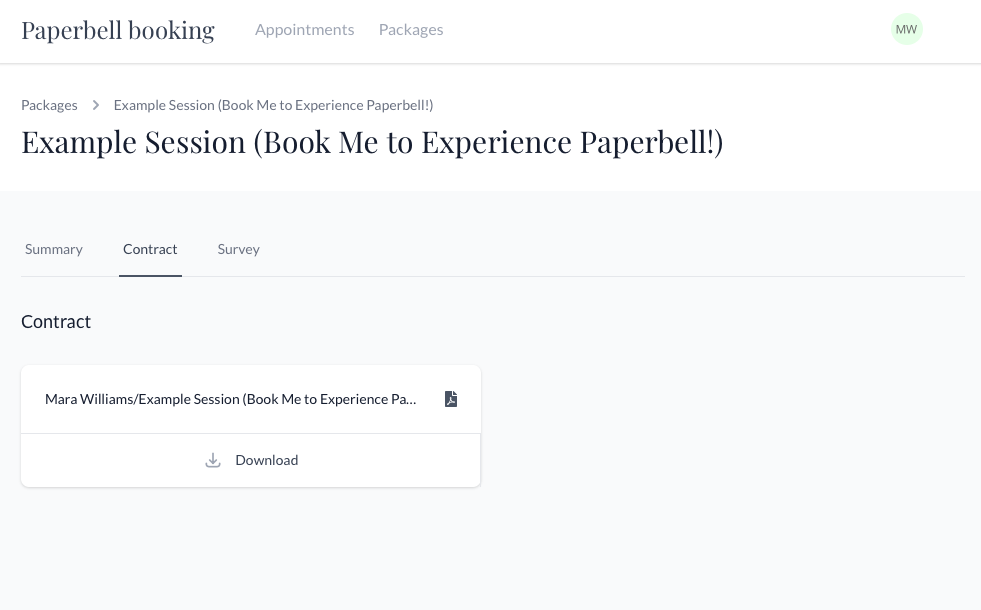
We recommend the contracts from Coaches & Company. We’ve also created a Paperbell-friendly contract you can use for your own company. Or you can read our blog post about the topic.
It’s not possible to include contract signing as part of a gifted package inside Paperbell. In this situation, we suggest creating a private free package with a contract for that client, or giving them a 100% off coupon code for the package.
keywords: client agreement, contract, terms, signatures, e-signature, signing, e-signing, coaching agreement
