Looking to send an individual email to one particular client? Here’s how!
- Go to your Clients page
- Use the search bar to search for the client you want to message, or leave it empty to message all clients
- Click the “send email” button at the top of the page
- Compose your email and hit send! The email will come from the address you have registered with Paperbell, and any replies will go directly to your inbox, not Paperbell
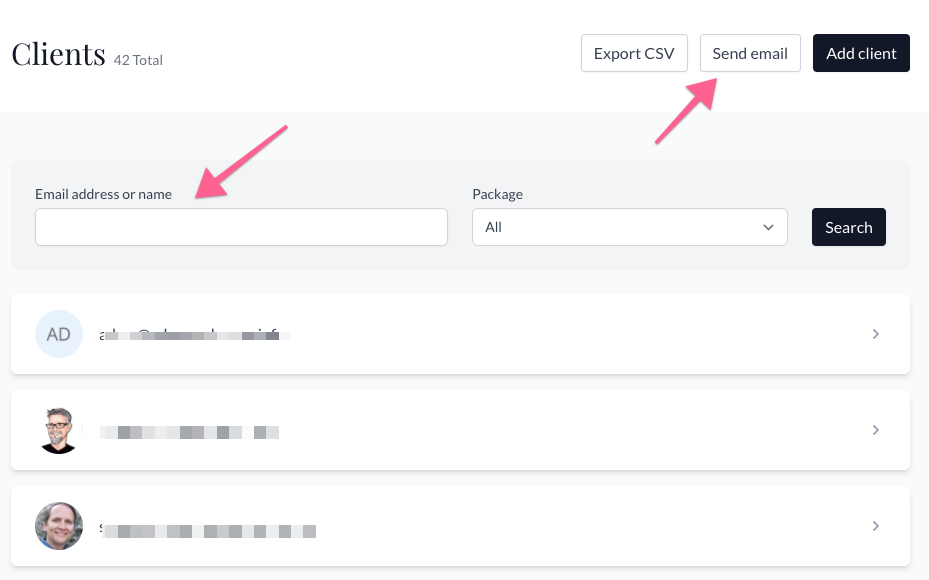
In the Message Logs for a client, you can see a history of all the messages sent to your client from Paperbell.
(Remember, your calendar invites won’t be listed here, as they are sent directly from your calendar provider.)
How to Send an Attachment / Share a File
If you’d like to share a resource with just one client, go to the “Shared Files” tab on their client profile. This allows you to upload a document that will appear in their Paperbell Client portal.
keywords: message, email, direct messaging, e-mail
