Paperbell automatically creates a custom landing page for each coaching package. You can link to this page to educate your clients about your packages and allow them to schedule and purchase.
Any package with the “active” setting will be shown on your Paperbell website homepage.
How do I create a landing page?
Go to packages and click “Create New.” A landing page is automatically created for every package in Paperbell. (A “package” is an offering from your business, something that you sell.)
How do I change the content on my landing page?
Go to the Landing Page tab in your package to add content, images, testimonials, and FAQs.

To edit the package’s headline, click the Overview tab. You can add a cover image to your package that will show up on the landing page and on your site’s homepage.

You’ll also add a short description of this package that will appear on your homepage, so clients have an idea about each of your offerings before clicking into the details.

The description area is where you can put all the nitty gritty details of this package, along with additional images or video.
To embed a video, click the play icon. You can embed a Youtube, Loom, or Vimeo video:
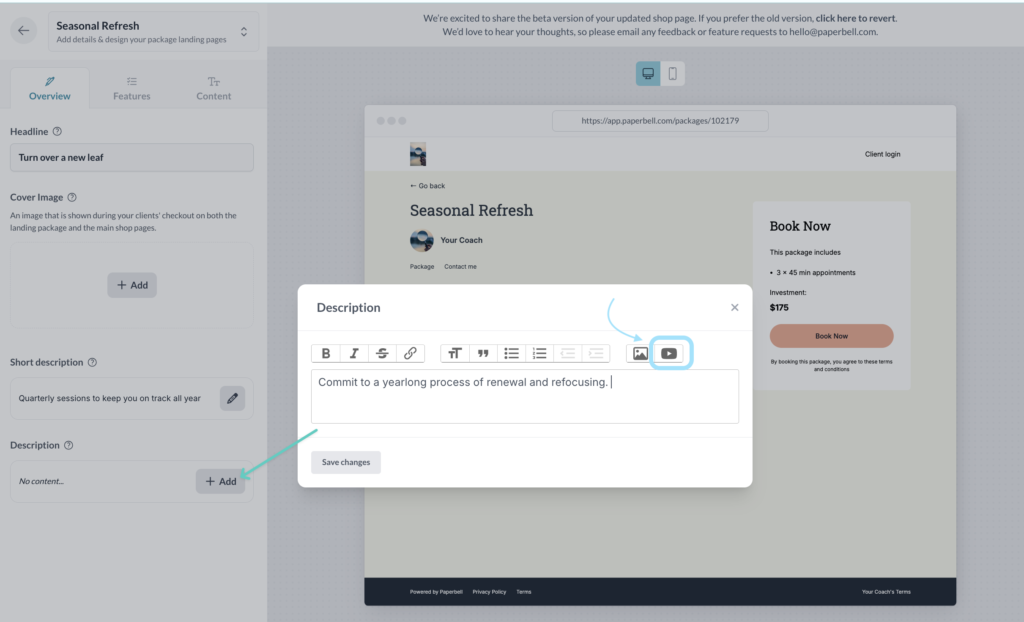
The Features tab allows you to edit the list of features in the package.

Click on the Content tab to add testimonials to your package and FAQs.

How do I customize the look of my page?
Edit your Homepage to customize the look of your package landing pages: add your logo, and edit colors, themes, and fonts.

How do I find the URL for my landing page?
It’s in the sharing tab of the individual package.
What content should I put on my page?
Here are some content ideas for the page:
- Overview of your professional background
- The problem that this package solves
- Your background in helping others solve this problem
- Exactly who this package is designed for
- What is included in the package
- The outcomes your client can expect from this package
- What they will need to commit to in order to ensure success
- Common questions and answers
- Common objections to signing up for this package and answers
