Have you ever had a client who pays for a session with you . . . but never actually schedules it?
They’ve already paid for it, but they can’t pin down a date or maybe they ghost you entirely. You don’t want that session just hanging over your head forever!
That’s why Paperbell allows you to set automatic expiration dates on your packages, so clients have a specific window in which to schedule appointments.
How To Set Your Appointment Expiration Window
This option lives in your Availability settings. The countdown starts when the package is purchased, and refers to how far in the future clients have the ability to schedule an appointment.
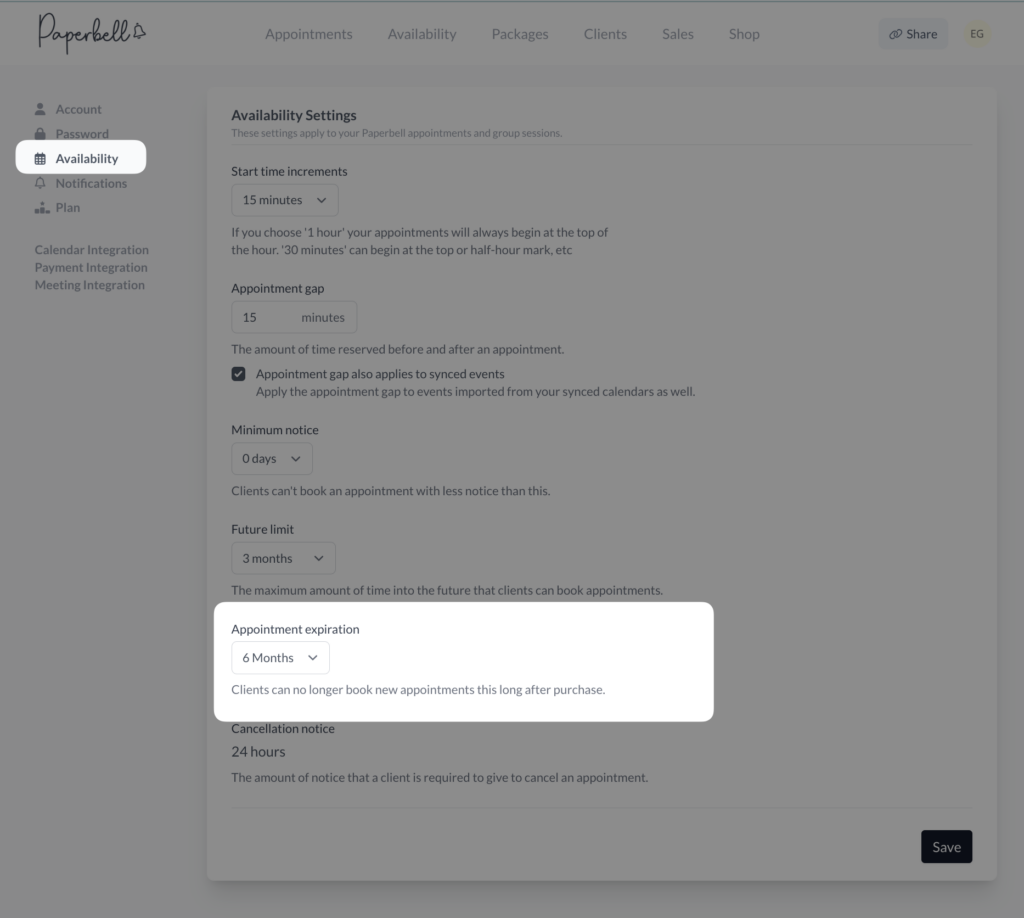
So if your client has only 15 days before their package expires, they can still book the appointment for 30 days from now (as long as that’s within your future limit setting). They have 15 days to get the appointment on the calendar, but the appointment does not have to happen within 15 days.
Your client will receive an automated email 30 days before the expiration, reminding them to book their appointments.
How to Change the Expiration Date for an Individual Package Purchase
Sometimes you want to “override” your account setting for individual packages. Some examples:
- A client who pulled a disappearing act has now come back around, and you want them to be able to use all of their appointments that are about to expire.
- You usually give people a year, but you ran a discounted offer for a first session for new clients and you want to make sure all of them get booked this month.
Here’s how to modify the settings of an individual purchase (note that this will apply to just ONE client, there is not a way to universally change this setting for everyone in a certain package):
- Search for the client in your client list and click on their name
- Click the “packages” tab, then click “view” for the package you want to modify
- Click the black “modify” button at the top of the screen
- Select the new expiration date in the “appointment expiration” box and click “save”

How to Let Clients Know About Your Expiration Policy
Make sure that your clients know how long they have to book before their appointments disappear! We suggest adding your policy to your terms and conditions. We also suggest including it in your contract if you use one.
You can use this language:
All appointments must be booked within one year of the purchase date. Any remaining appointments that have not been scheduled within one year from purchase will expire and no longer be included in this contract.
FAQs
How is this different from the “Expiry date” setting on my package?
Your package expiry date refers to when the package is no longer available for purchase. For example, if you are running a group coaching program that can only be purchased until May 5, you would set that as the expiry date. After May 5 the package will automatically no longer work for your clients.
Appointment expiration refers to when the appointments within your client’s package expire.
How can I set a different expiration policy for each package?
You cannot, this setting applies to your whole Paperbell account. However, see above for instructions on how to override this setting for individual clients.
I just changed my expiration settings, what happens to packages purchased before I changed it?
Your appointment expiration setting will only apply to packages purchased AFTER you made the change. You can individually modify any purchases made before the setting change using the process above for individual clients.
