You probably know that your clients can self-schedule using Paperbell.
But did you know that you can also schedule for them?
Here’s why you might find this useful.
When you schedule in Paperbell, everything is kept up-to-date in the system, like the number of remaining appointments. This is why you always want to schedule inside Paperbell!
Here are a few situations where we’ve found it’s really useful to handle the booking yourself:
👉 You’re at the end of a coaching call and your client mentions they’d like to chat again soon – just pull up your Paperbell booking calendar and get it on the calendar
👉 Your client is uncomfortable with tech and struggling with self-booking. No problem, just handle it for them!
👉 You want to offer a “VIP slot” that isn’t available on your normal booking calendar. When you book yourself you aren’t limited to your standard Paperbell availability.
👉 You text your client and ask if they can start an hour later than you had planned – just change the booking in Paperbell so that it’s up-to-date for everyone
👉 You want to allow your client to book last-minute, but usually you require a 24-hour notice so they are blocked from self-booking. It’s OK, just schedule it for them.
👉 You have a specific but tricky cadence, like client calls every three weeks. Just put it on the calendar for them to make sure the timing is perfecto!
How to Schedule for Your Client
As far as the how, the first step is to make sure they’re added as a client to your account. If they’re not already a client (by purchasing a package, for example), here’s how you can add them.
Once the client is added to your account, they will need a package in order to have sessions to book!
You can send them the link to a package so they can purchase it. Or, if they’re paying outside of Paperbell, you can gift them a package.
Once they have appointments available to book, click on your Appointments tab and click the +Book appointment button.
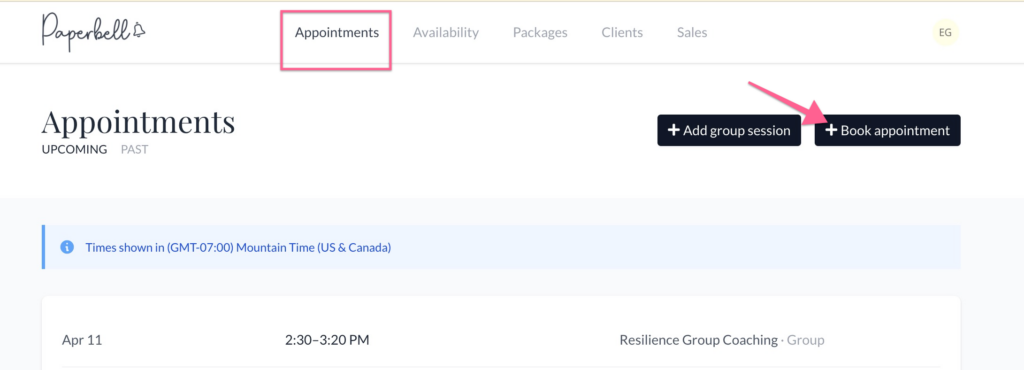
Or, click your Clients tab, then your client’s name. On their page, click the +Book appointment button.
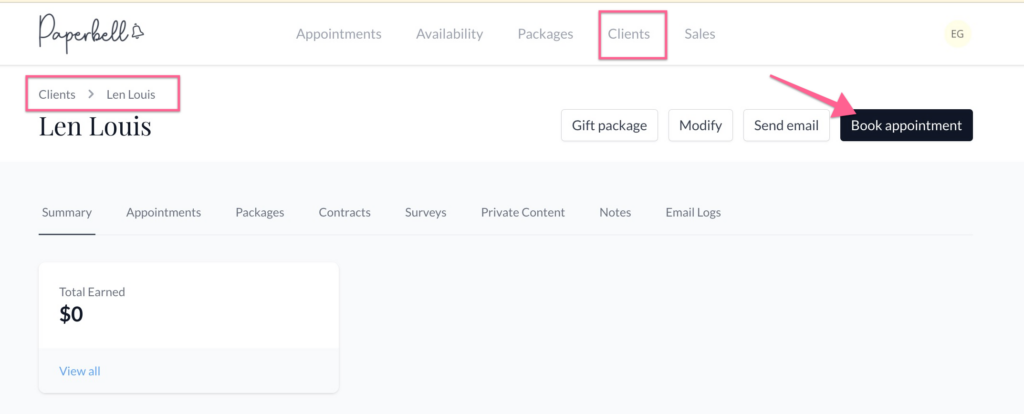
When you book for your clients, they’ll receive an invite with a Zoom link (or whatever you have set up), just as they do when they book for themselves. 🙂
