Group coaching is when more than one client is invited to the same appointment; you could also think of it as a workshop or group class.
When you create a group appointment, every client who signed up will see the same event on their calendar and they will all attend together.
For group coaching, YOU set the time and date of the event, not your clients. So your client will not choose appointment times for group appointments: they will be invited to the appointments you create.
Step-by-Step Set Up
1. Create Your Package
Go to Packages and create a new package with no appointments (unless you’d like to include 1:1 sessions in your group package.) Don’t worry, you’ll schedule your group sessions soon!
Let’s have a look at all the options:
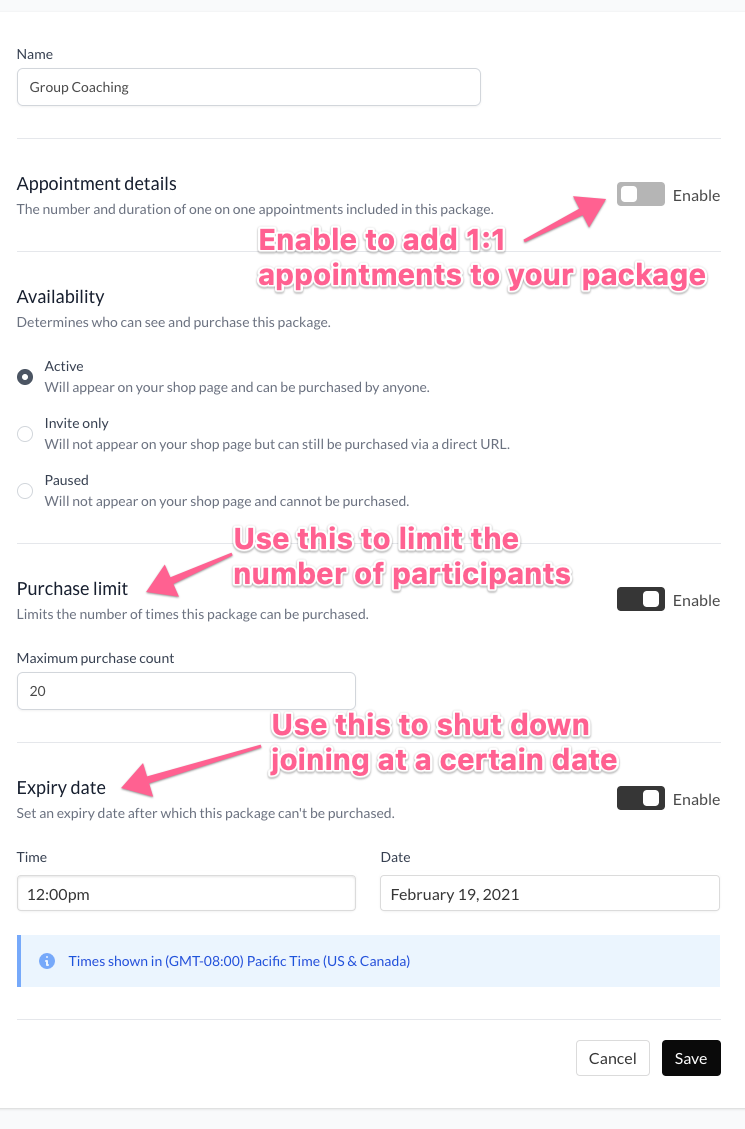
- Enable “Appointments” if you’d like to include 1:1 appointments in the same package. For example, you might create a package with 4 group coaching sessions and one 1:1 kickoff session.
- Enable the “Purchase limit” to automatically limit your group to a certain number of participants.
- Enable the “Expiry date” if your group starts on a certain date, and you’d like to cut off joining at a certain date before it starts. For example, maybe your first group session is on February 1st, and you want to get everyone in by January 10th to make sure you have time to schedule your 1:1 kickoff sessions before the group starts.
2. Schedule Group Sessions
Clients do not schedule their own group appointments.
After you’ve completed the set up, look for the Group Sessions tab in your package. Set the date and time for your group appointments, and all clients with that package are automatically invited.
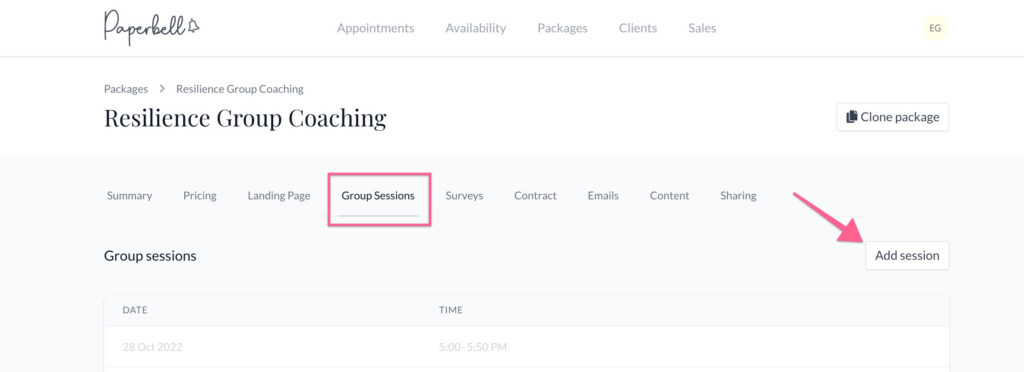
You can set up recurring group sessions as well. Choose from weekly, monthly, or every other week, and clients will be invited to the whole series.
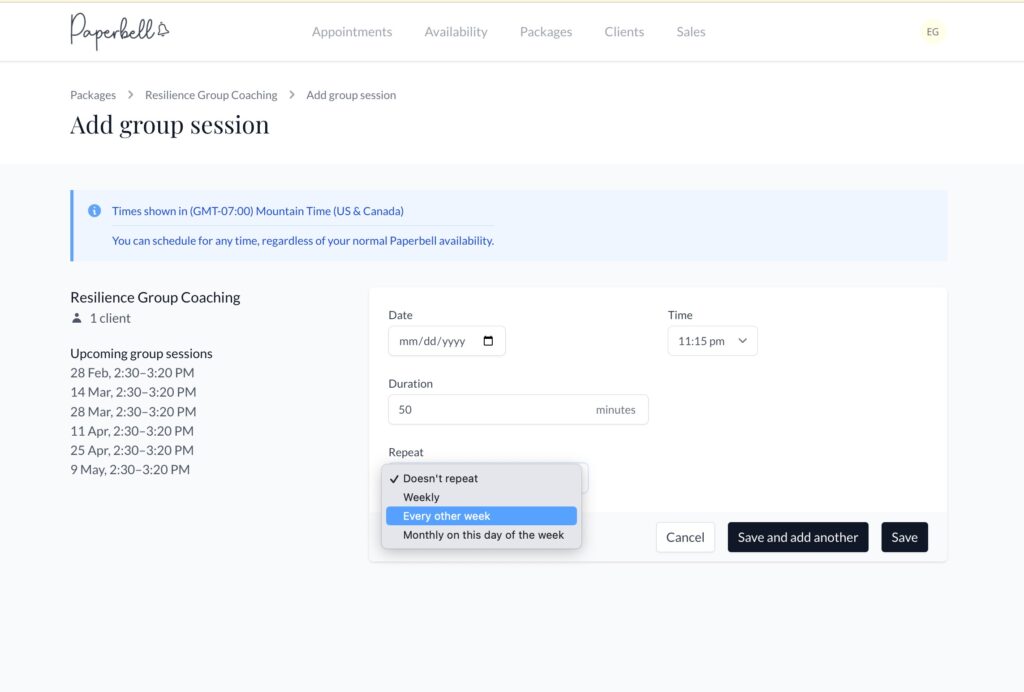
Frequently Asked Questions
What if I add appointments after someone has purchased?
No problem! Everyone who has purchased the package will get invited to any group appointment you create, whether it was before or after they purchased.
Can I invite members to some group appointments and not others?
No, everyone who purchases the package will be invited to all appointments within that package. If you’d like to separate it out, create separate packages.
Why are my group package clients being prompted to book 1-1s?
It sounds like your package also has 1-1 sessions included, and that’s why clients are being prompted to schedule something from their end (rather than just receiving invitations for the group sessions you’ve added).
How do I fix my package so clients don’t also have 1-1s in their group package?
If you don’t yet have any clients with this package, you’ll be able to modify the package summary and toggle off 1-1s.
To do that, go to your Packages page, and click on your group package. Click the Modify button in the upper right corner. Under Appointment details switch the Enable toggle to off.
Here’s how that toggle looks:
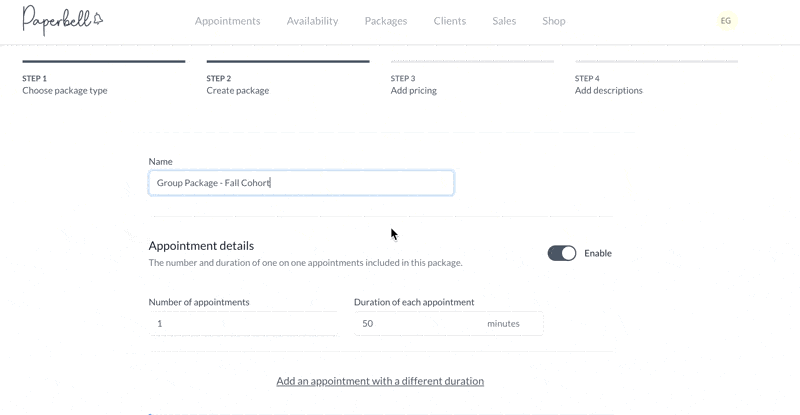
How do I fix current clients’ packages so they don’t also have 1-1s for this group package?
You can manually remove 1-1s sessions from a client’s package purchase. Here’s how:
- Click on the Clients tab
- Click on your client’s name
- Click the Packages tab in their profile
- Find the package you want to modify and click View
- Click the Modify button in the upper right corner
- Make your changes and be sure to click the Save button
Here’s how that process looks:
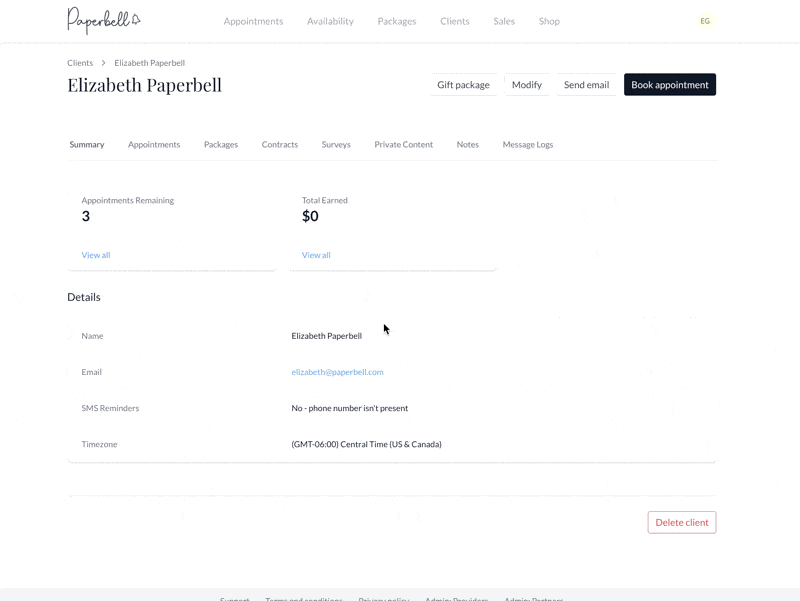
How do I fix the group package so it doesn’t include 1-1s for future clients?
If you already have clients who purchased the package, you won’t be able to toggle off 1-1s in the package summary.
You have a few options to deal with this.
Option 1: Clone the package and use the new package going forward
- Clone the current package and toggle off 1-1s in the new version.
- Delete any group sessions you scheduled in the old version of the package, and archive that package.
- Gift the new package to any clients who purchased the old package, and add your group sessions to the new version so all the clients are invited to its group sessions.
- Message those original clients, so they know to look out for the new group session invitations.
Option 2: Keep the current package and manually remove 1-1s from clients’ purchases
- Modify the checkout flow to purchase >> book appointment, so clients are not immediately shown your scheduling calendar.
- Remove all your availability for this package, so clients also don’t see any available times to book if they *do* try to schedule a 1-1 session.
- Modify clients’ purchases so they have zero 1-1 sessions with you for this package; they will only have invites to the group sessions you schedule.
How do I make group sessions optional?
Simply communicate that to your clients. For example, maybe you offer weekly sessions but your clients can pick and choose which ones they’d like to attend. You’d set up group coaching sessions every week but then your clients can simply click “no” to the calendar invite to remove them from their calendar. You can remind your clients of this using your welcome or pre-appointment emails in your package automated emails.
What emails do clients receive once they purchase a group package?
They’ll get an email confirmation of their purchase, along with invites from your calendar (and Zoom links) for all the sessions you’ve added to the package.
You’ll also receive an email when they make the purchase.
Do they get those emails right away?
Usually, yes. But it can take several hours sometimes for the calendar invites from Google to go out, especially if you get a lot of signups in a short period.
Can I set up automated emails for my group sessions?
You bet. You can set up an automated email to go out before/after a session, or “immediately” — that is, right at the time of the session. This will be the same email every time: there’s not a way to send out a different automated email for each group session.
You can, however, message all the clients in your group package directly. 🙂
keywords: group coaching, group sessions, mastermind group, small group, email
