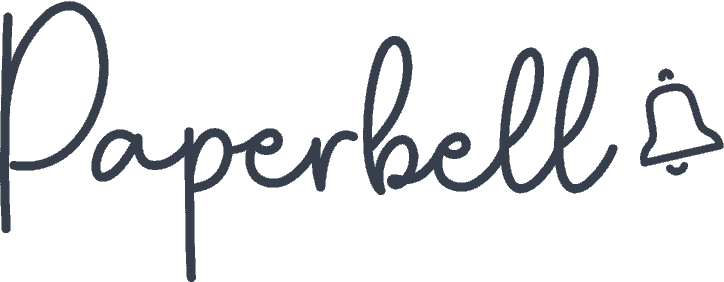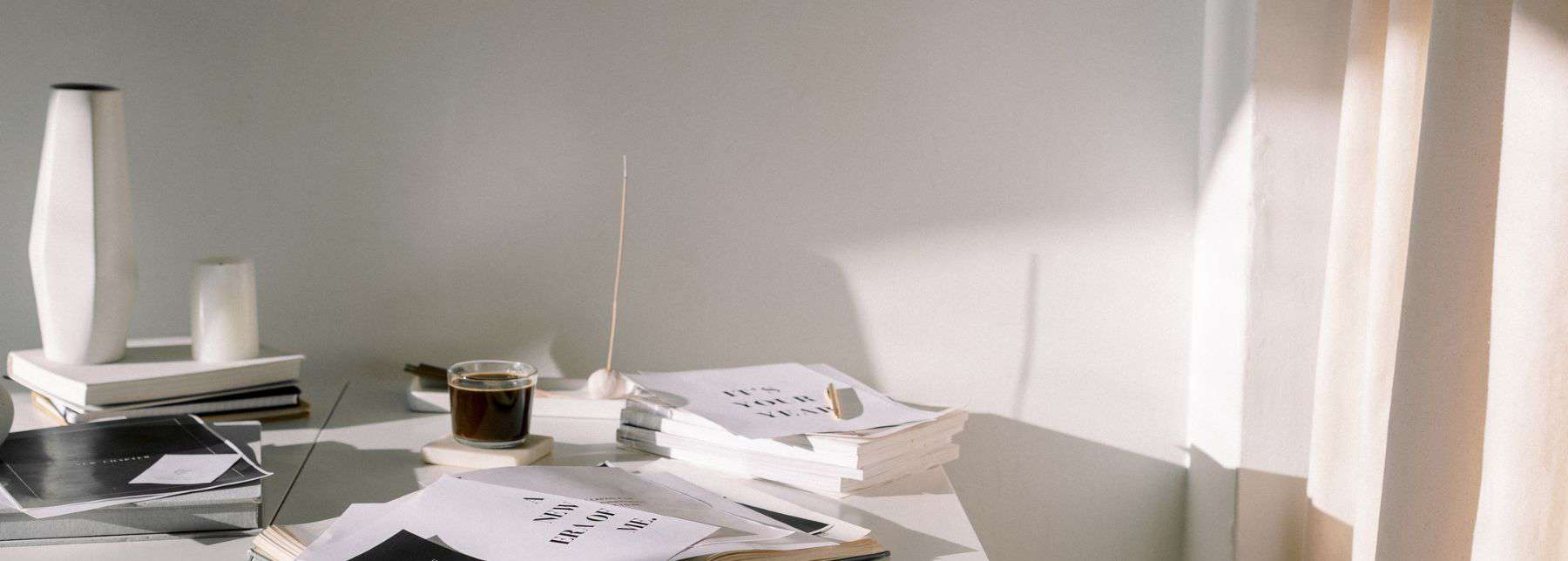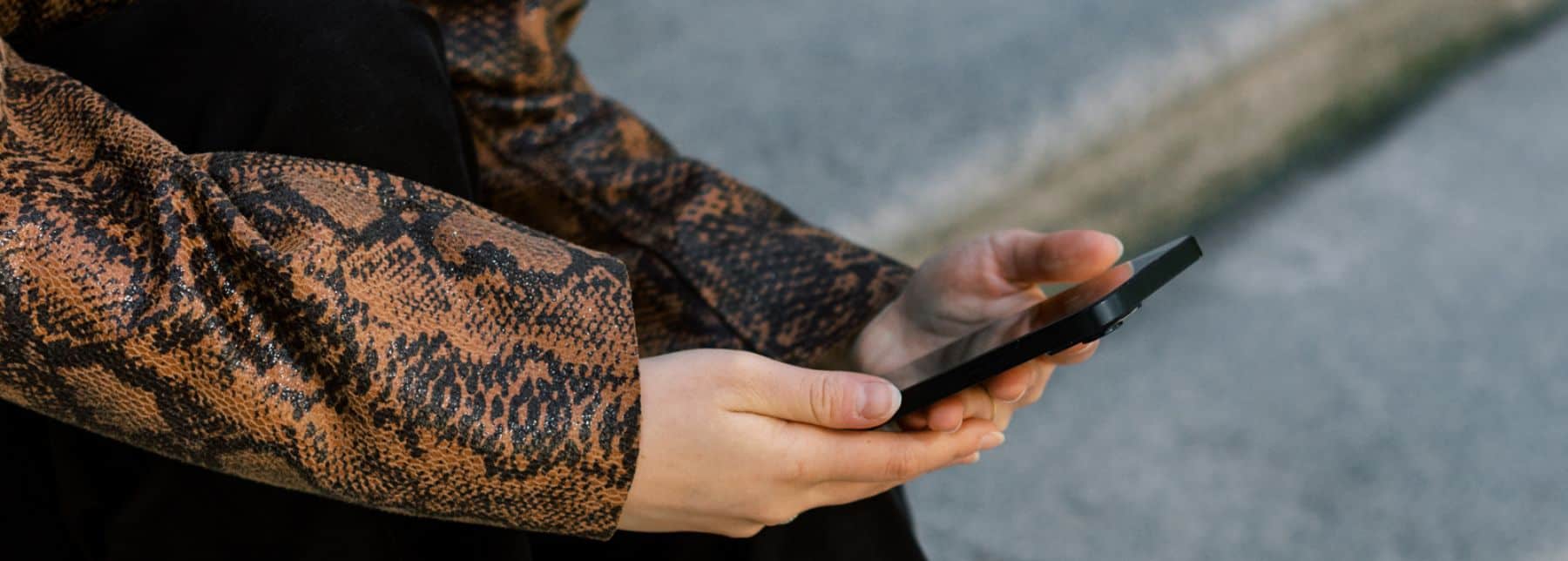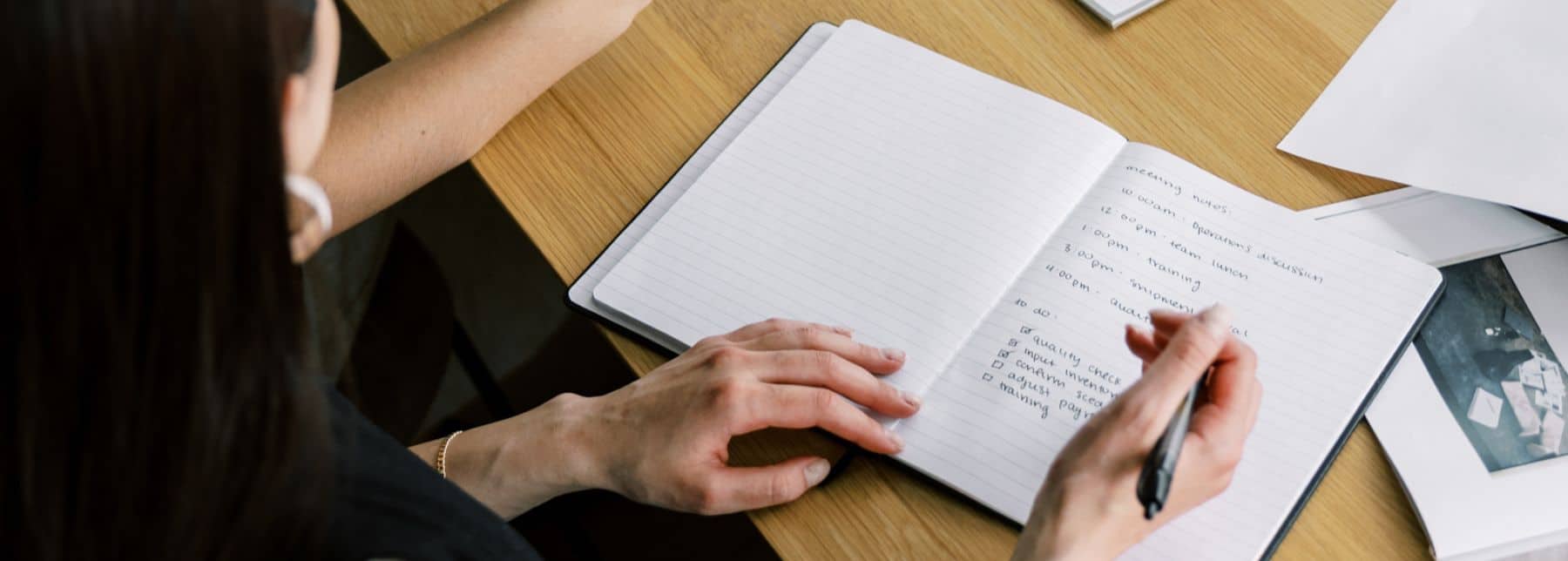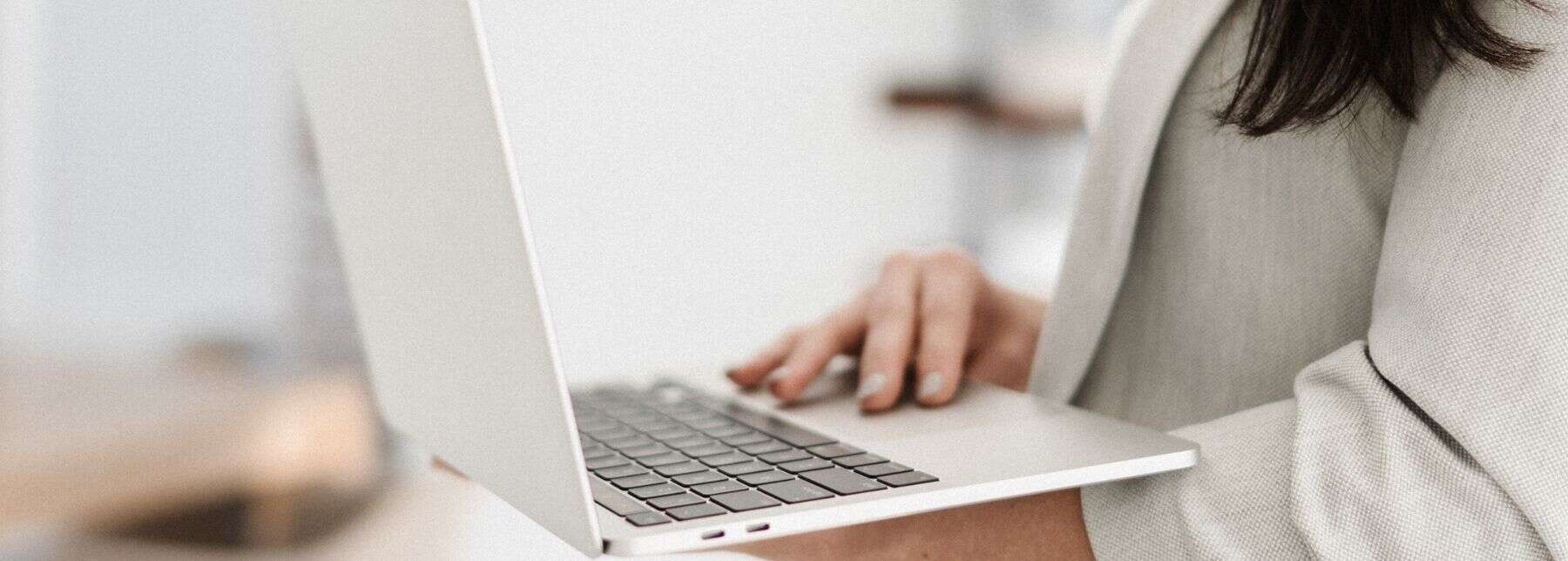Adding links is one of the easiest ways to connect your content. You can guide readers to resources, social pages, or tools that add value. Here’s how to create a link to any website, step by step.
Read on to find out:
- How website links work
- How to create text links, internal links, and button links
- How to link on different platforms
- Linking best practices and common linking mistakes
How Do Website Links Work?
Website links, or hyperlinks, are the backbone of the internet, connecting one page to another with just a click. They guide users and help search engines crawl and index your content. A link can point to:
- Another page on your own site
- An external site
- A specific section of a page
- A downloadable file or document
Hyperlinks are essential for directing your audience to your resources. Navigation to your pages should be simple so your clients can easily connect with you.
Technically, a link is made up of an HTML tag called <a> (short for “anchor”), which wraps around clickable text or an image. When clicked, it directs users to the specified URL (Uniform Resource Locator).
An absolute URL includes the full web address (e.g., https://example.com/page), while a relative URL specifies a path relative to the current page’s location (e.g., /page).
You may use a simple link like these to share coaching resources, direct leads to your booking page, or share your blog posts. Links can open in the same tab, a new tab, a new window, or trigger specific actions, like downloading a file.
[ Read: 11 Essential Lead Generation Strategies for Coaches ]
Pro tip: Use Paperbell to guide coaching clients through your onboarding with a single link. Your package pages will automatically lead them to sign your contract, book your calendar, and make a payment.
Basic HTML Link Structure
The foundation of any link is HTML, but if you’re not writing code, you usually don’t see this. Here’s the basic structure of an HTML hyperlink:
<a href=”https://example.com“>Your Link Text</a>The href bit specifies the destination URL, i.e., the site you’re linking to (https just signals it’s a secure site to visit). The link text will be the clickable part people will see.
For example, you can link to a coaching resource on your website with these HTML elements and structure (just make sure you’re using a valid URL):
<a href=”https://yourdomain.com/resourcepage“>Download my free ebook</a>[ Read: How Coaches Can Build Their Website Without Coding ]
How to Create Text Links
Most site builders and tools handle the technical side of creating a clickable text link, so you don’t need to use HTML code. Here’s a simple example:
- Highlight your text: Start by typing the text you want to turn into a link, like “Book Your Free Discovery Call,” then select it.
- Click the link icon: In most editors (like a Word Document or Google Docs), you’ll find a small chain-link icon in the toolbar. Click it.
- Copy and paste your URL: Grab the hyperlink from the URL box of your browser (or from another source by right-clicking on it) and paste it into the pop-up box. Be sure it starts with “https://” so it works properly.
- Save: Press Enter or click “Apply,” and your text is now a hyperlink!
Pro tip: Make sure your link text (i.e., your call to action) is clear and actionable so clients know exactly where they’re going, like “Schedule Your Call” or “Download the Workbook.”
[ Read: Website Launch Checklist: A Complete Guide for Coaches ]
How to Create Internal Linking
Links on your page are good not only to lead visitors from one page to another. They’re also an important element for creating a solid website structure.
Linking between pages on your website lets Google discover them faster. It also helps you transfer domain authority to the most important pages on the site to help them rank higher on Google.
The most basic way to do internal linking is to link to the most important pages of the site from your navigation bar.
Source: SE Ranking
Here’s how you can do that in a website builder like WordPress:
- Enter the WP Admin dashboard.
- Go to Appearance > Menus.
- Choose the menu to edit.
- Go to Add Menu Items. You can choose from a list of pages on your site to add to that menu.
- Click Add to Menu.
- Click on the Save Menu button when you’re done to save the changes.
You can also add internal links from your existing content to pages on your site. To find opportunities for internal linking, analyze your website with a tool like SE Ranking’s website audit. Look for pages with high traffic and pages with no links pointing towards them to find opportunities.
Place links from informational pages that have high traffic on important pages and pages without links. This will help them get found faster and perform better on Google.
How to Create Button Links
Button links are a great way to grab attention and encourage action. They’re visually appealing and work especially well for key actions like booking a session, accessing a linked document, or signing up for your coaching program.
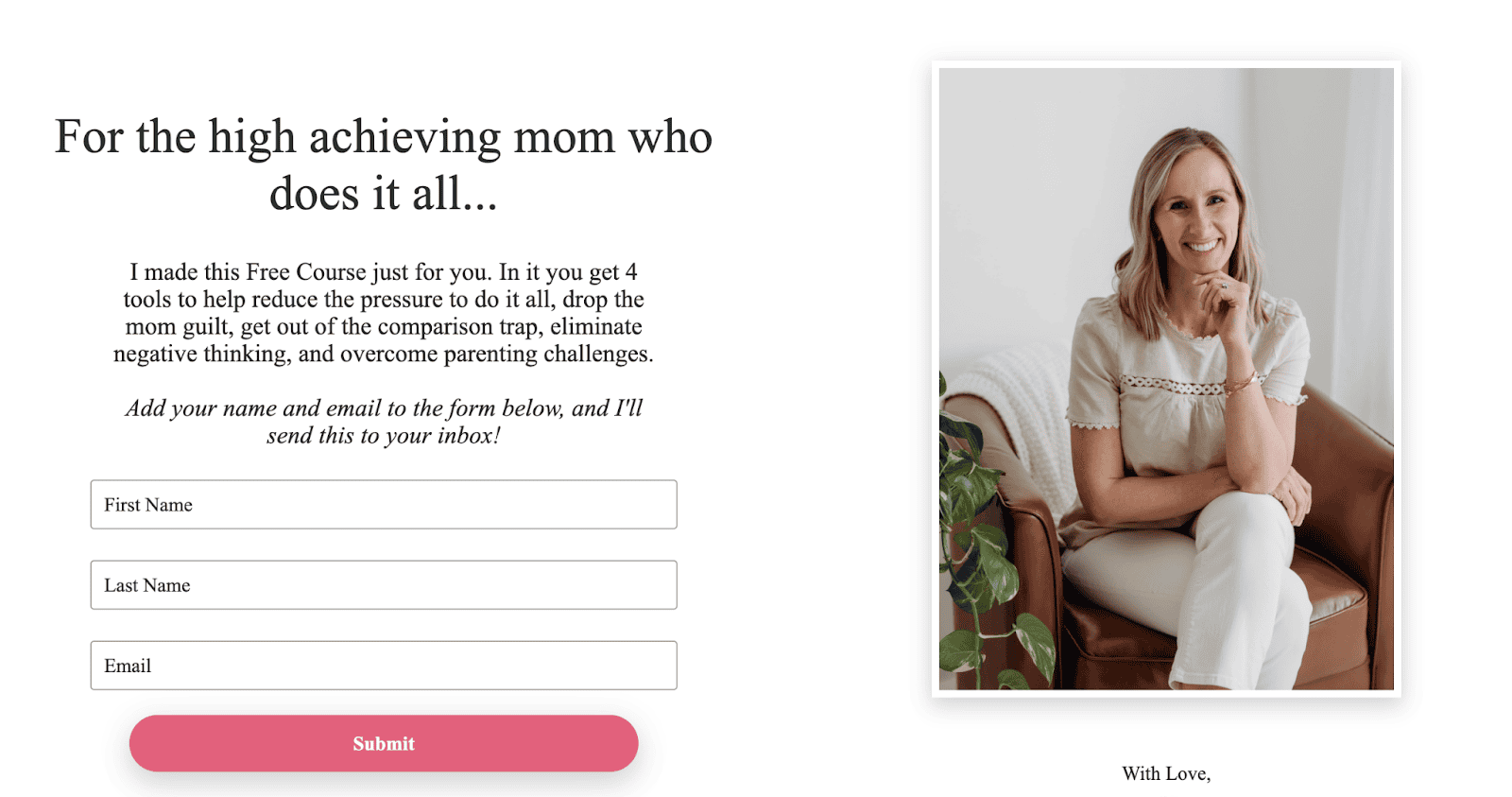
Here’s how you can create a button link:
If you’re using a website builder (e.g., WordPress, Wix):
- Locate the button element: Go to the page editor and drag and drop a button onto your page (or select an existing button).
- Add your link: In the button settings, look for an option like “Link” or “URL.” Paste your link there.
- Customize the button text: Replace the default text with something actionable like “Book Now” or “Learn More.”
- Style your button: Adjust the color, size, and font to match your branding.
If you’re coding, you can use this HTML structure to create a button link:
<a href=“https://yourwebsite.com” style=“display: inline-block; background-color: #f08c35; color: white; padding: 10px 20px; text-decoration: none; border-radius: 5px;”>Book Your Session</a>To customize the attributes of your button, you can:
- Replace the URL: Put your link inside the href=“” attribute.
- Customize the text: Replace “Book Your Session” with your desired button text.
- Tweak the style: Adjust the colors, padding, or border radius to fit your design.
Button links work great because they stand out more than text hyperlinks, especially in contrasting colors. They are also easier to tap on mobile than text-based links.
Buttons are a staple in website templates because they focus the user’s attention on a clear action and nudge them to take the next step. It’s best to use them sparingly and strategically to avoid confusing your visitors.
Creating Links to a Web Page in Different Platforms
Adding links to your web pages can differ depending on the platform you’re using. Here’s a quick guide to help you create hyperlinks across various platforms.
WordPress and Other Website Builders
- Highlight your text: In the web page or blog post editor, type out the text you want to link, then highlight it.
- Click the link icon: Look for the chain or link icon in the toolbar.
- Paste your URL: Copy and paste the web page URL you want to link to, then click “Apply” or “Enter.”
- Test your link: Preview your page and click the link to ensure it works.
Social Media
- Add links to posts: On platforms like Facebook and LinkedIn, paste your URL into your post. A preview of your site will appear below. After the preview loads, you can delete the URL from your caption, and the preview will stay visible.
- Instagram captions: Instagram doesn’t allow clickable links in captions. Instead, direct people to the link in your bio by adding “Link in bio” to your post caption.
- Add a single link to your Instagram bio: Go to your profile, click “Edit Profile,” and paste your desired URL into the “Website” field.
- Add multiple links to your bio: Use a tool like Linktree to create a landing page with multiple links. Update your bio with the Linktree URL to guide followers to various resources.
- TikTok links: If your TikTok account allows clickable links (usually for business accounts), go to “Edit Profile,” paste your URL in the website field, and save. You can also direct followers to your bio link in your video captions.
- Compose your message: Write your email text as you normally would.
- Highlight your text: Select the part you want to make clickable.
- Insert the link: Look for the “Insert Link” or chain icon in your email editor, paste your URL, and confirm.
- Double-check (optional): Send a test email to yourself to ensure the link works and looks professional.
Google Docs
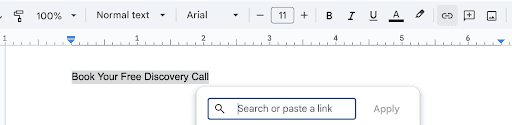
- Highlight your text: Select the text or image you want to turn into a link.
- Insert the link: Right-click and choose “Insert link” or press these keyboard shortcuts: Ctrl + K (Windows) / Cmd + K (Mac). Paste your URL and click “Apply.”
- Edit as needed: To update or remove the link, click on it and use the “Edit” or “Remove” option.
Pro tip: If copy and paste are not working, check your device’s clipboard settings or restart the application.
Calendar
1. Create an event: Start by creating or editing a calendar event.
2. Add your link: In the event description box, paste your URL or type in the text you want to link.
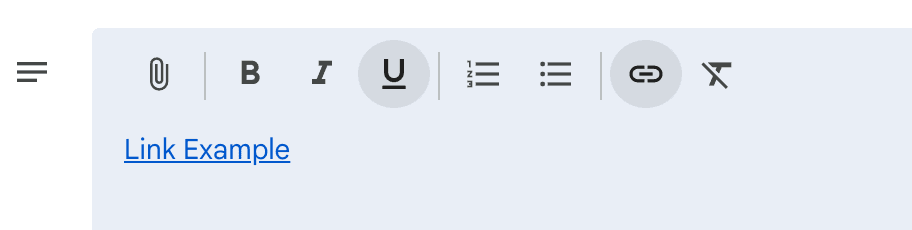
3. Insert the link: Look for the chain icon above your description box and paste your URL, then click OK.

4. Save and share: Once saved, your attendees can click the link from the event details.
How to Create a Link to your Booking Page Using Paperbell
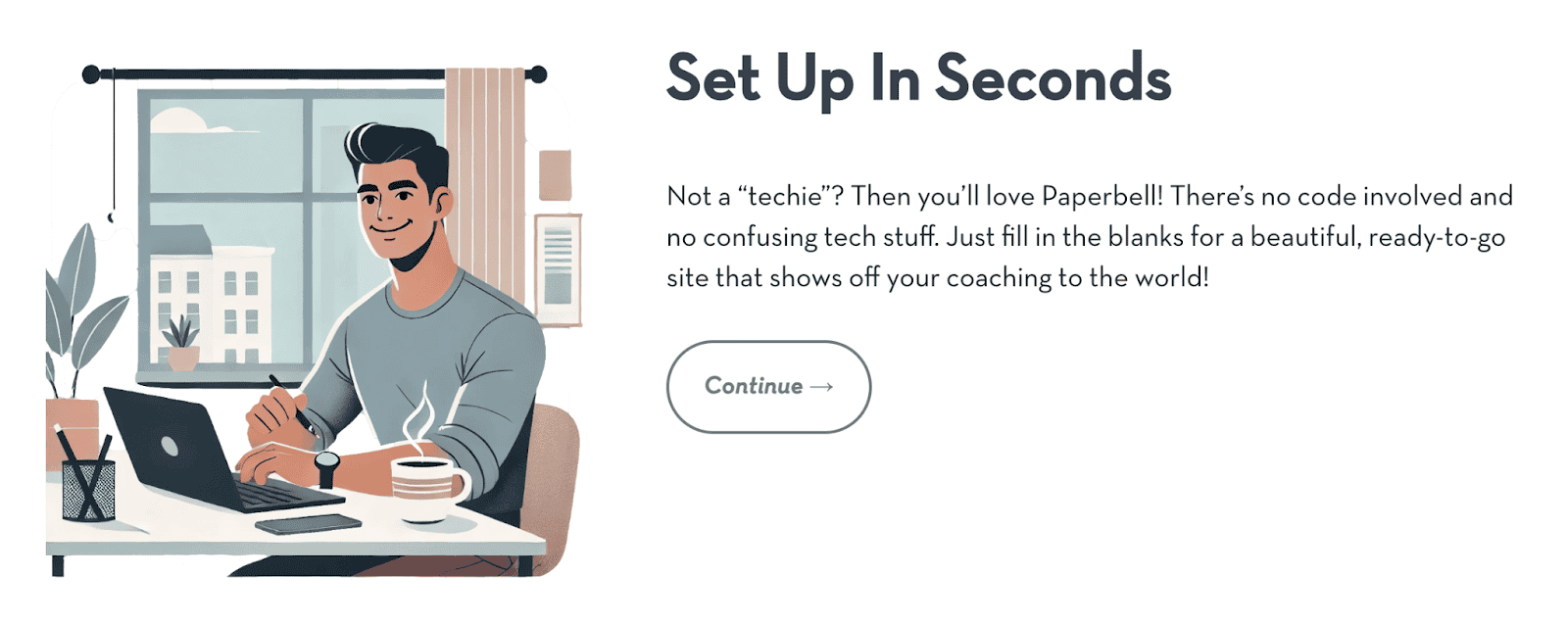
When you’ve mastered adding links across your platforms, it’s time to use them strategically. Especially, for the most important action your clients can take: booking you.
That’s where your Paperbell booking link comes in.Paperbell is an all-in-one website and client management platform designed for coaches and other appointment-based service providers. It automatically creates a neat website and booking pages for your various packages based on your preferences.
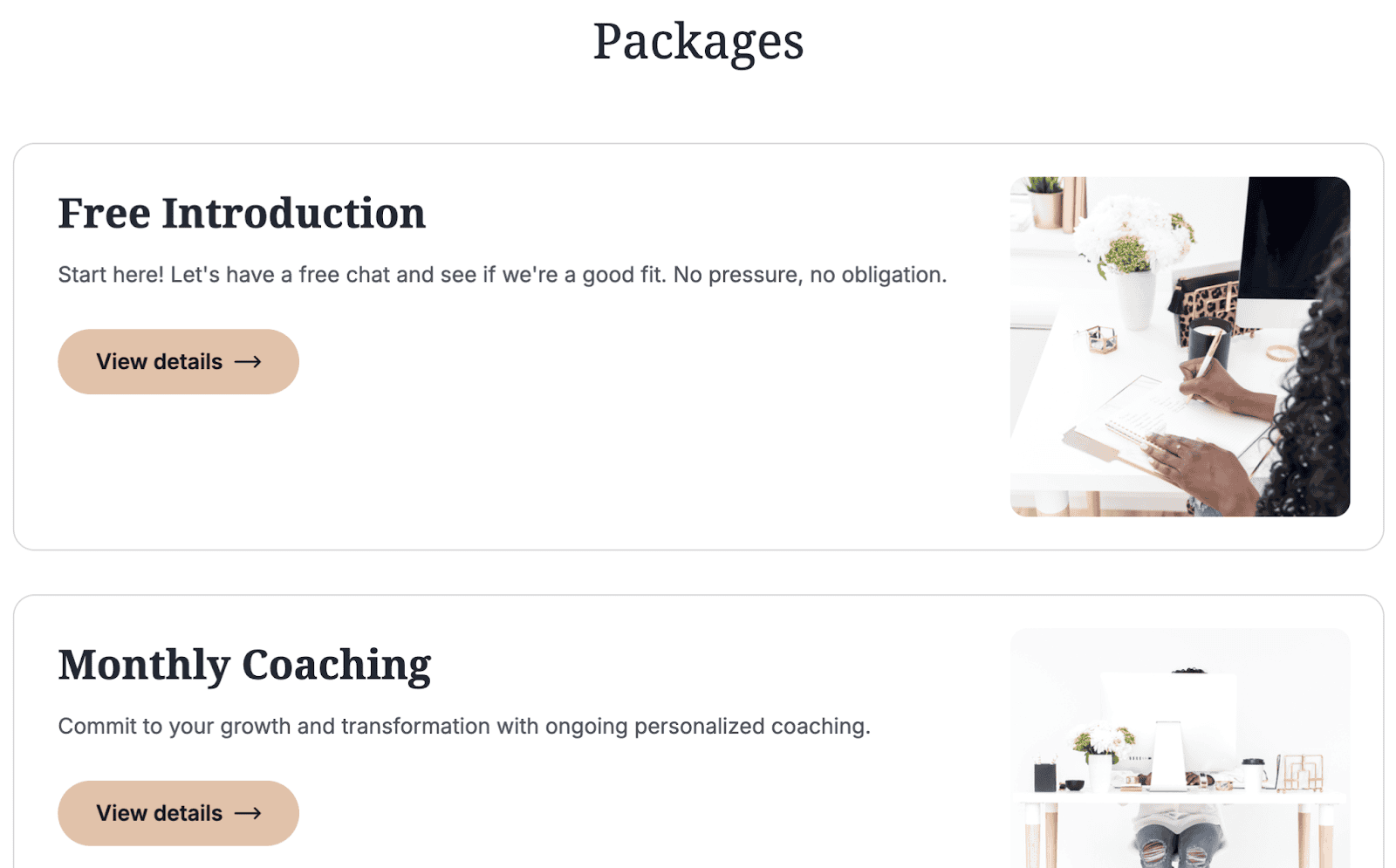
To create a link to your Paperbell shop page, simply customize its URL. For example, your unique Paperbell link could look like this: https://paperbell.me/lisa. This link directs clients to your main booking page, where they can choose from your available services.
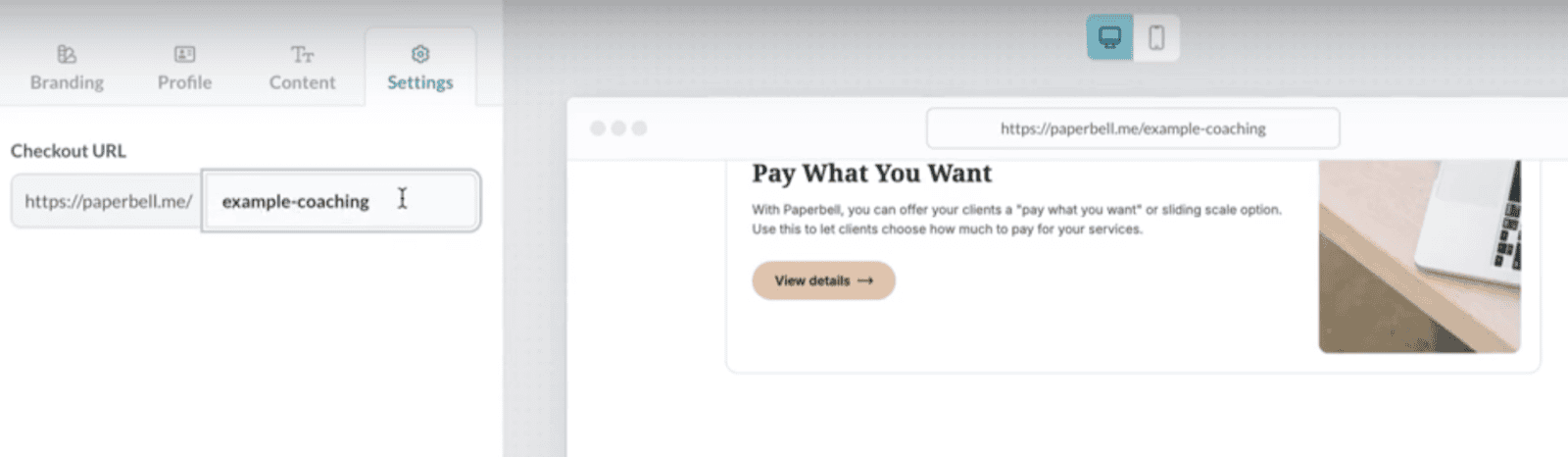
Paperbell also creates individual landing pages for each of your services so you can link to them directly. This lets you guide leads directly to the service or package they’re most interested in.
If you prefer to use a domain you own for your Paperbell pages, you can simply create a redirect in your domain registrar’s settings to your Paperbell page. This way, you can maintain a consistent brand experience while still taking advantage of all of Paperbell’s features.
Link Best Practices for Coaches
Keep things clear and user-friendly when you create links for your coaching website or booking page. Use concise, descriptive anchor texts that clearly indicate what the link leads to (e.g., “Book a Session” or “Explore Packages”).
Avoid using generic phrases like “Click here.” Make sure that links are easy to find and strategically placed to guide clients toward taking action. For example, in prominent locations on your homepage or within key sections of your content.
Common Linking Mistakes to Avoid
One common mistake is using broken or outdated links, which can hinder your lead-generation efforts. Another is overloading your content with too many links, making it confusing for users.
Links should always lead to relevant pages because linking to unrelated content can make users feel lost. Make sure all your links are mobile-friendly, as many clients will access your pages from smartphones or tablets.
How to Test and Maintain Links
Regularly test your links to ensure they lead to the correct pages and work properly. Broken or incorrect links should be fixed immediately to avoid disruptions.
You can use tools like link checkers or browser extensions to automate the process of detecting and fixing any broken links.
It’s also important to monitor and update your links as your business evolves, so all links remain relevant and functional (like when you add new services or change your booking system).
Streamline Your Coaching Business with Paperbell
Are you ready to take your coaching business to the next level?
Paperbell is a one-stop coaching website and client management platform designed for coaches. It creates a neat website for you without the need to deal with themes, complex site builders, and third-party tools.
Paperbell also handles your bookings, payments, contracts, intake forms, packages, client information, and more. Try Paperbell for free today and set your coaching business up for success!
FAQs About How to Create A Link to a Website
How Do You Generate a Link for a Website?
To generate a link, first find the web address you want to link to and copy it from the URL bar.
To add it to text, select the words you want to turn into a link, click the chain icon (usually found in the toolbar), paste the URL into the provided field, and click “Apply.”
When using code, enter the <a href=“URL”>link text</a> tag.
How Do You Copy a Link and Make It Clickable?
Copy the link by right-clicking it and selecting “Copy link address.” To make it clickable, paste the link into a message or webpage editor, and most platforms will automatically convert it into a clickable link.
How Do I Create a Shareable Link to a Website?
To create a shareable link, copy the URL from your browser’s address bar or use a link-shortening service like Bitly to make it more concise. Then, share it via email, social media, or messaging apps.
How Do I Turn a URL Into a Hyperlink?
Many platforms will automatically make a URL clickable when you paste it. If not, highlight the text you want to link, then click the chain icon in the toolbar. Paste the URL into the link field and click “Apply.” You can also customize the text your link is tied to.
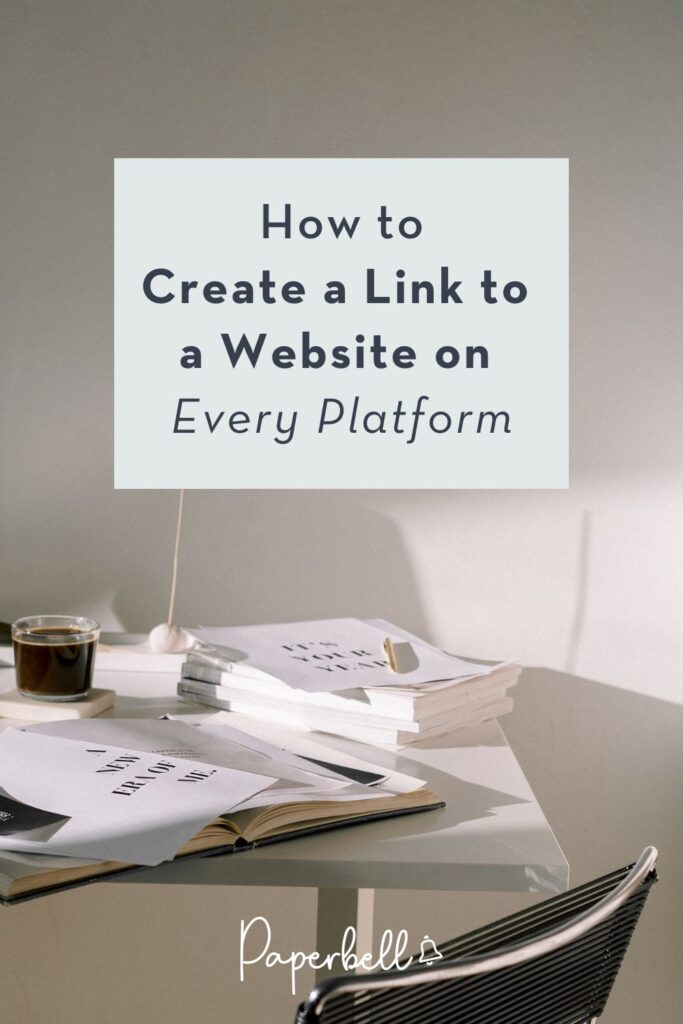
Editor’s Note: This post was originally published in December 2024 and has since been updated for accuracy.